Title pretty much explains the situation. I tried some advised common fixes that I found online, such as running my setup without the video card installed, putting the RAM in different slots, etc. Nothing seems to be working; the computer simply will not power up and I don't know what I did wrong. As far as I know, I plugged all the cables in correctly but of course I could be wrong. I'm gonna include some pictures of my setup in its current state and see if we can figure anything out. I hope it's not due to any faulty components; I understand that's known to happen sometimes.
Note that I didn't try testing it out with the monitor plugged in yet. I doubt that's the issue in particular, but feel free to suggest otherwise.
Also, if you find the pictures problematic, let me know if there's anything I can do. Thank you for your help.




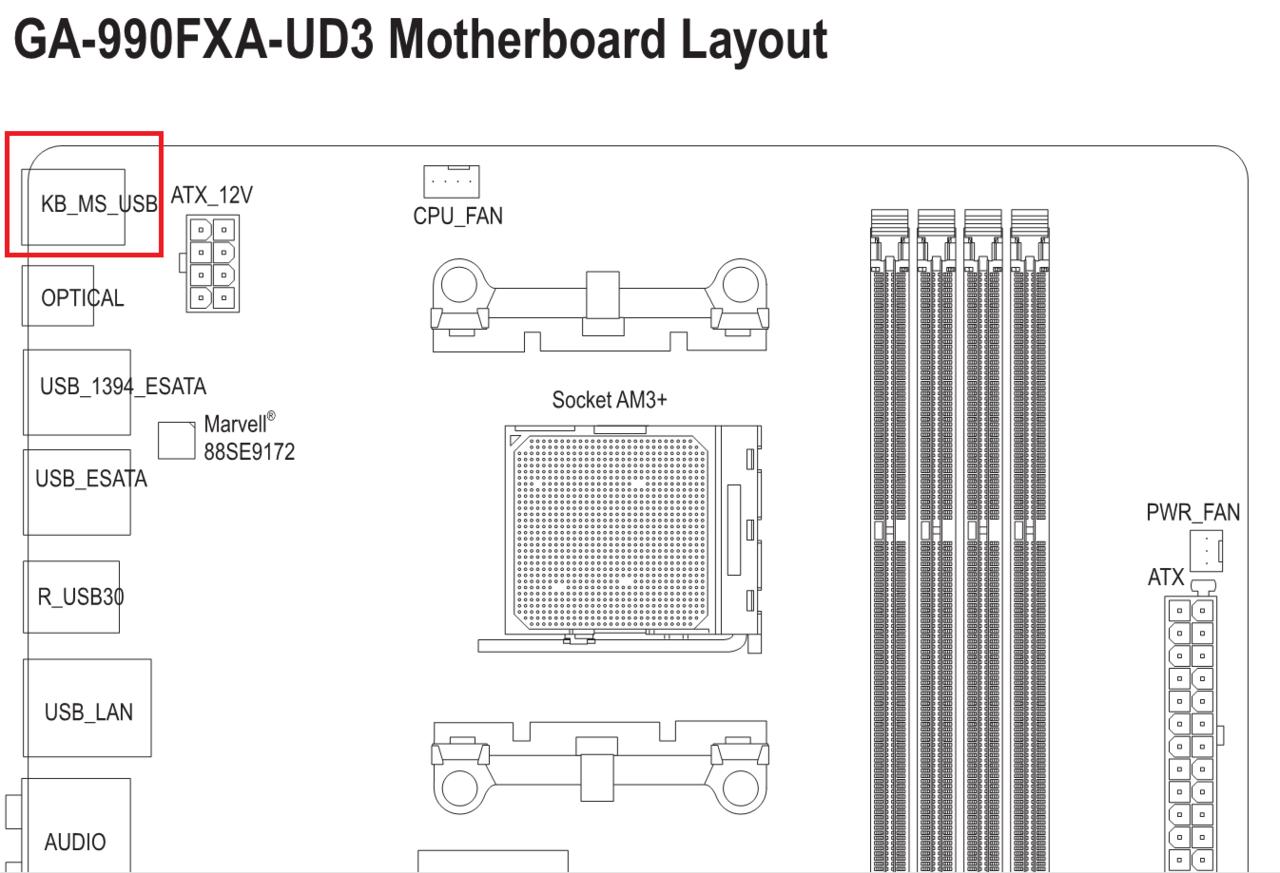
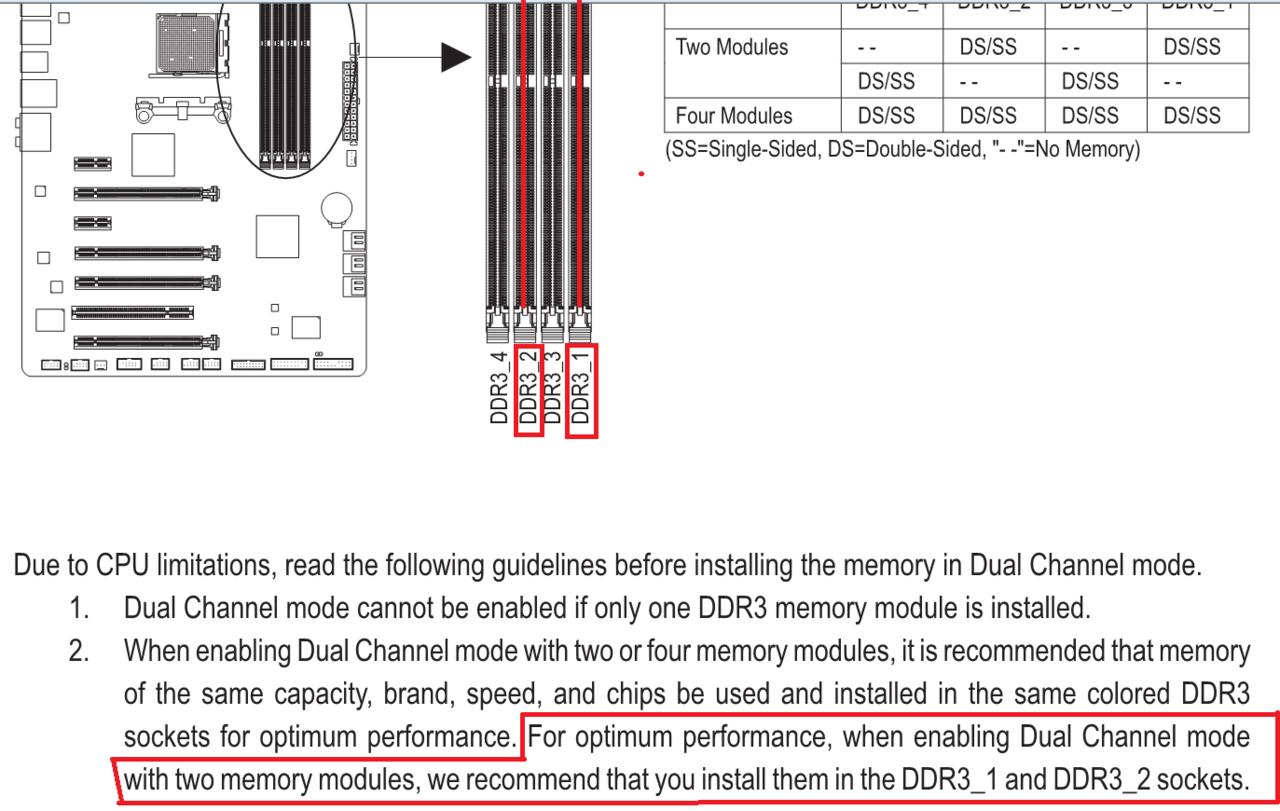
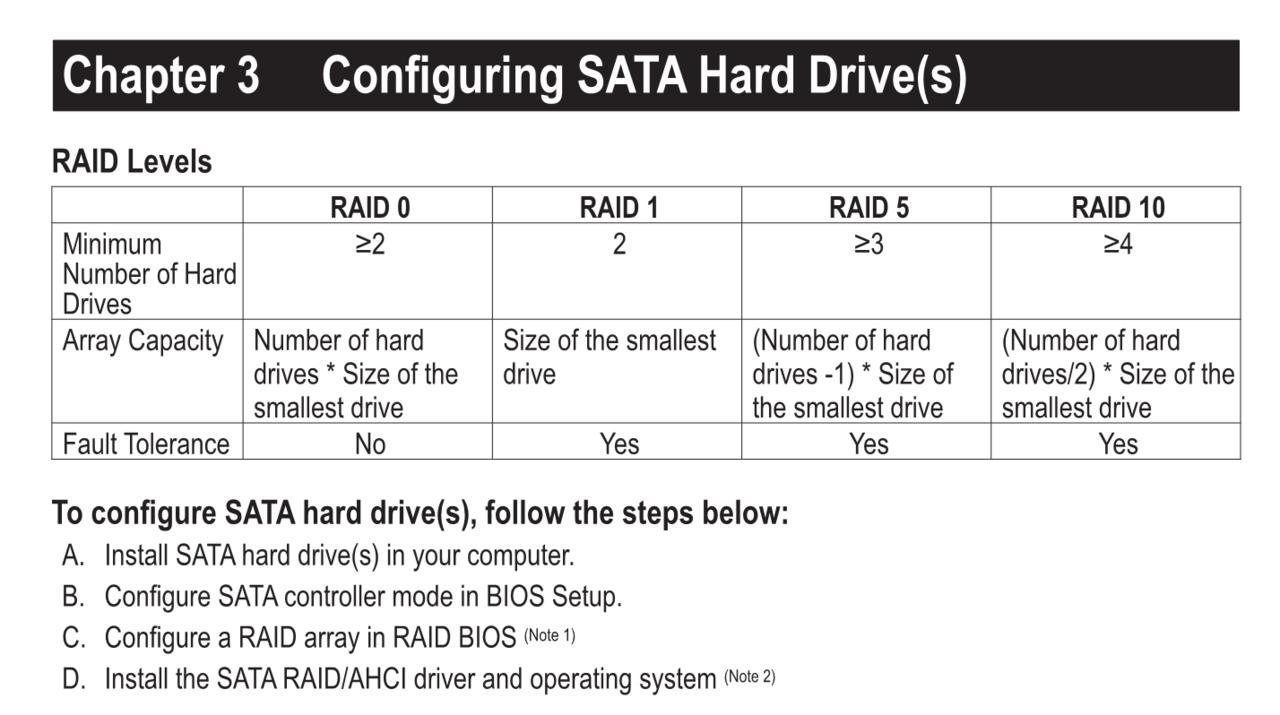

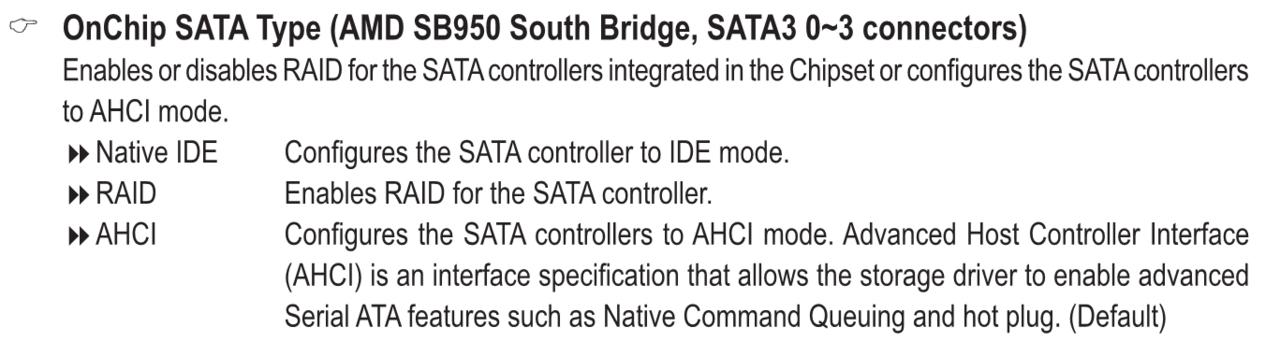
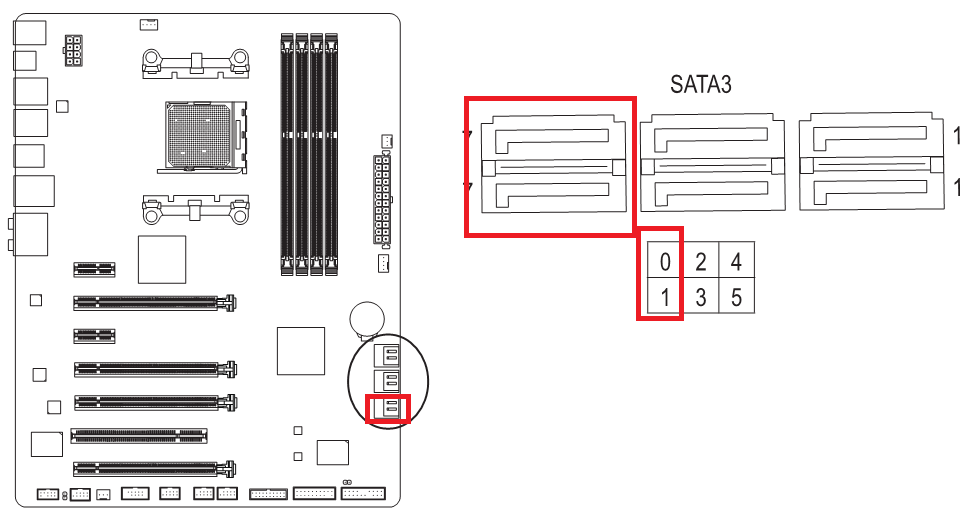
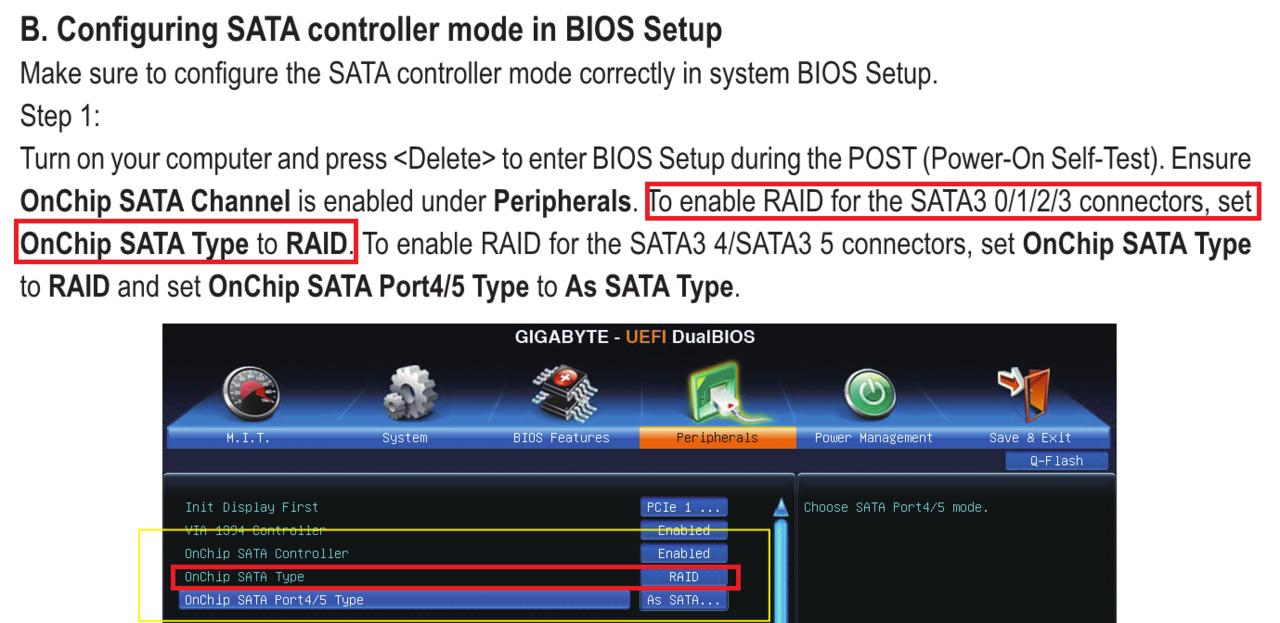
Log in to comment