-
Cheats & Guides
RPG Maker 2003 Cheats For PC
-
Walk through everything (test mode)
While in test mode, you can pass through any tileset by holding down the CTRL Key.
Contributed by: RelentlessD
-
Special Symbols
These codes will show special symbols when your playing the game in a message box.
Inventory Symbols:
$A: Sword
$B: Shield
$C: Star of Solomon(David)
Planetary Symbols:
$D: Sun
$E: Moon
$F: Mercury
$G: Venus
$H: Earth
$I: Mars
$J: Jupiter
$K: Saturn
$L: Uranus
$M: Neptune
$N: Pluto
Astrological Signs:
$O: Aries
$P: Taurus
$Q: Gemini
$R: Cancer
$S: Leo
$T: Virgo
$U: Libya
$V: Scorpio
$W: Sagittarius
$X: Capricorn
$Y: Aquarius
$Z: Pisces
Assorted Symbols:
$a: face (smile)
$b: Face (normal)
$c: face (frown)
$d: sweat 1
$e: sweat 2
$f: spade clear
$g: heart clear
$h: diamond clear
$i: club clear
$j: spade filled
$k: heart filled
$l: diamond filled
$m: club filled
$n: skull
$o: cross
$p: sun
$q: moon
$r: Dot (small yen)
Arrows:
$s: Up
$t: Right
$u: Down
$v: Left
$w: Up-Right
$x: Down-Right
$y: Down-Left
$z: Up-LeftContributed by: korean189
-
Changing Message Color and Speed
To change message color, just add a \c[x] before the desired message. Where x is a number from 0-20. The number corresponds to the colored box of that number in your System set. To change message speed, just add \s[x] before the desired message. Where x is a number from 0-20. 0 is very fast, and 20 is very slow.
Contributed by: Eclipse0468
-
Reducing Lag
You may notice that in events that have a lot of complex coding, or events that call others with complex coding, tend to lag when the game is played. This makes gameplay very annoying. To prevent this, insert a Wait of 0.0 seconds before and after the Call Event or group of complex coding. This will remove lag almost entirely.
Contributed by: Eclipse0468
-
2 Upper Layer Tiles on 1 Square
If you want to have 2 different upper layer tiles on the same square, put one of the tiles on the square. Now, make an event with the other tile you want, and put it on that other tile you just placed. This is mostly only useful when you are putting chairs/benches/etc. and you don't want half the person's body going straight through a chair.
Contributed by: schwaglesbagels
-
Passability
It is possible to have the same tile as both passable and impassable in the same tileset. Just set the tile as passable in the database, then make an event where you want the tile to be impassable, on ''same layer as hero''. Then, the tile will still appear, but you can't pass it. This is useful if you want to make tihngs like a forest and want to use the lower layer tree tile.
Contributed by: schwaglesbagels
-
Change Variable Values/Switches In Test Play
While in Test Mode, by hitting the F9 Key, you will be able to access a debug menu that allows you to change switches from ON -> OFF or from OFF -> ON. It also allows you to change the value of any variable. This saves you the trouble of going in the game, and back out to change the commands.
Contributed by: RelentlessD
-
Scroll through messages quickly
When you are testing your game, if you want to scroll through many message events at once, hold the Shift key down. This will make all the letters in the message appear at once, instead of appearing one at a time.
Contributed by: ImmortalLynx
-
Message Codes
These are special functions that you type into the message box and certain functions will happen. The functions won't appear in the game as they do on the message editor.
Unlockable Unlockable Enter "\|" To do the "|" hold Shift and press the same key as "\" Adds a 1 second delay to the part of the message which follows this code. Enter "\." Adds a 1/4 second delay to the part of the message that comes after this code. Enter "\c[x]" Changes the text color to the color that matches x, x being a number from 0 to 19. Enter "\s[x]" Changes the text speed to x, where x is a number from 1 to 20, 1 being the fastest. Enter "\^" Closes the message window without key input. Enter "\>" "/" "\<" Displays the part of the message between \> and \< instantly. Enter "\v[x]" Displays the value held in variable x, x being any numerical value. Enter "\\" Shows a "\" Enter "\_" Shows half a space. Enter "\$" Shows the amount of money held. Enter "\n[x]" The name of the hero in the database with ID x will show, x being anything (#) ("\n0" will show the 1st hero) Enter "\!" The rest of the message after this won't show until the player presses his Action Key. Contributed by: korean189
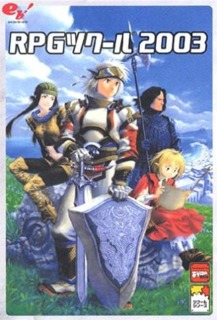

Log in to comment