NCAA Football 10 Hands-On
We get our hands on EA Sports' upcoming college-football game for the first time.
In our recent reader
Fallout 4 Next Gen Update Comparison Stellar Blade - Hard Mode No Damage Gigas Boss Gameplay Stellar Blade - Hard Mode No Damage Abaddon Boss Gameplay Stellar Blade - (Almost) All Outfits Granblue Fantasy: Relink - New Content Trailer Modern Warfare III - New Season 3 Reloaded Modern Warfare Zombies Update River City Girls 2 - New Playable Characters DLC Reveal!! That Time I Got Reincarnated as a Slime ISEKAI Chronicles – Official Announcement Trailer MEGATON MUSASHI W: WIRED – Official OP “MUSASHI English Ver.” Trailer Gothic 1 Remake | Official Collector's Edition Trailer SaGa Emerald Beyond – Official Launch Trailer Paper Mario: The Thousand-Year Door – Official Switch Overview Trailer
Please enter your date of birth to view this video
By clicking 'enter', you agree to GameSpot's
Terms of Use and Privacy Policy
The biggest and most impressive change is the new player-lock system. At any point in the game, whether playing on offense or defense, you can choose to lock on to the player of your choice by first selecting him and then pressing the L3 button. Once you've locked on to a player, the camera will move to that player's position on the field, and the rest of the play will unfold with you taking control of the locked player.
Although you can lock players on the offensive side of the ball--which is especially fun with wide receivers, given that it lets you run routes and try to beat a cornerback in the process--the best way to experience player lock is on defense, and especially as a defensive back. If you're like us and spend most of your time controlling the defensive lineman because you're worried that you might get burned when playing as a cornerback or safety, player lock might just change your mind.
When you lock on to a defensive player, the camera spins around to give you his vantage point on the field, which makes it much easier than ever before to stay with your receiver while still keeping your eye on the quarterback or running back to see what's happening behind the line. In addition, reacting to changes on the field is even easier. With the camera essentially facing in the direction of the play (as opposed to the play happening on the bottom of the screen while you're concerned with staying with your man at the top), you can break off of coverage and go in for the tackle quicker than ever before. If there's a downside to player lock, it's that sometimes you aren't directly involved in a play (such as when playing safety on a short run). But, in all, we were very impressed with how the feature makes playing defense not just fun but even more effective than before.
No matter whether you choose to lock on to your favorite player on your favorite team, or simply play the game the traditional way, NCAA Football 10 has other features on offer. The strategy of the game is a particular area of focus for the developers at EA Tiburon this year, thanks to such new features as the game plan, as well as the ability to link plays together. Our time with the game gave us better insight into how these features will play out on the field.
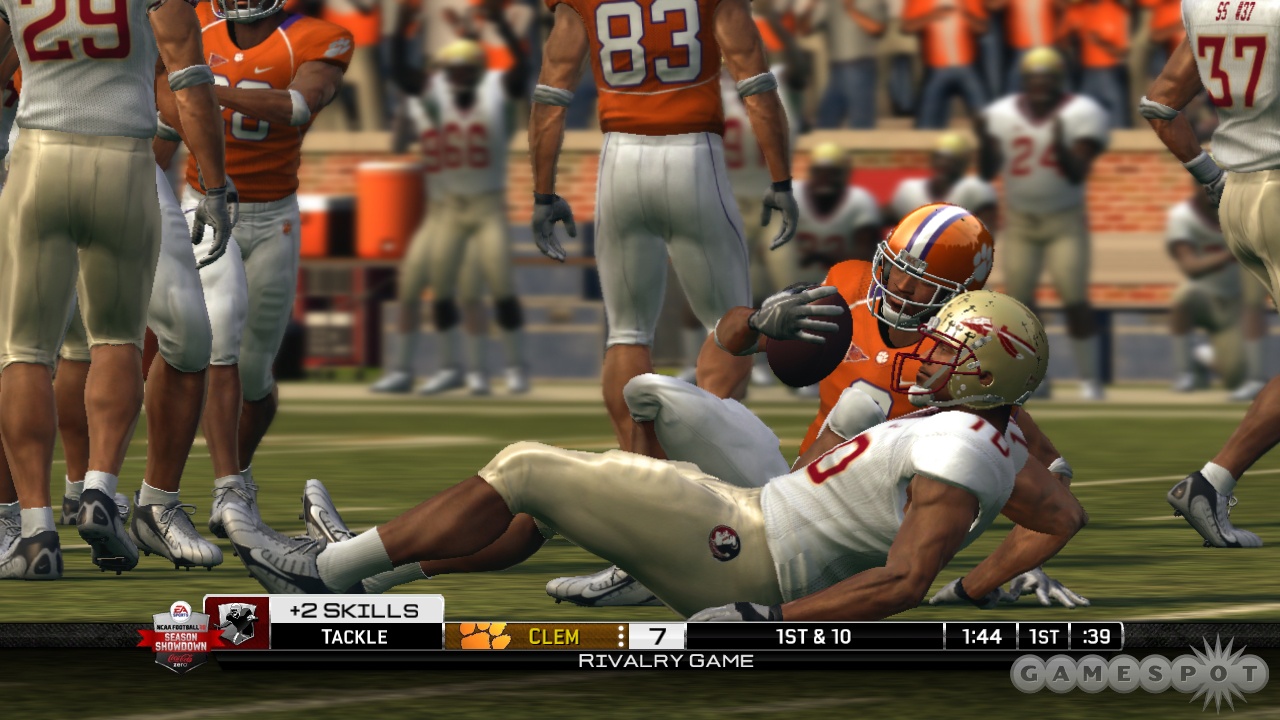
The game plan feature lets you customize how you want each position type on the field to play at any given moment. Are you down by a touchdown and need to get the ball back quick? Instruct your defensive backs to go for the ball more frequently in the hopes of grabbing a pick. Are you looking to kill the clock late in the game with a thin lead? Tell your running backs to focus on holding on to the football and not giving up any fumbles. Every position type on the field has three styles of play that you can choose from: aggressive, normal, and conservative. However, you have to be careful, considering that instructing your players to go for an aggressive play might just end up in your team getting burned.
Chaining plays lets you set up plays that are similar. For instance, you might run up the middle to set up a play-action pass using a similar formation (or vice versa). In practice, it takes a while for a play to be fully set up, though the producers did point out that you can actually set up a play after just one or two tries (assuming that both were very successful the first time). When a play is fully set up, the chance of players biting on that play action and giving up a big gain is much greater than normal, so be sure to save your set-up plays for when you really need them.
Although the concept of linked plays is fine, its presentation in NCAA 10 might be a bit subtle for casual fans. This is because you can see only which plays link up to one another in the "formation" play-call menu (though Lee Corso will sometimes suggest linked plays in the "ask the coach" screen). When calling plays using other menus (such as "by play type" or "by player"), you have no idea which plays link to their counterparts. Perhaps in next year's game, we'll see a "linked plays" play-calling menu, which would show you linkable plays in your playbook and their current level of setup.
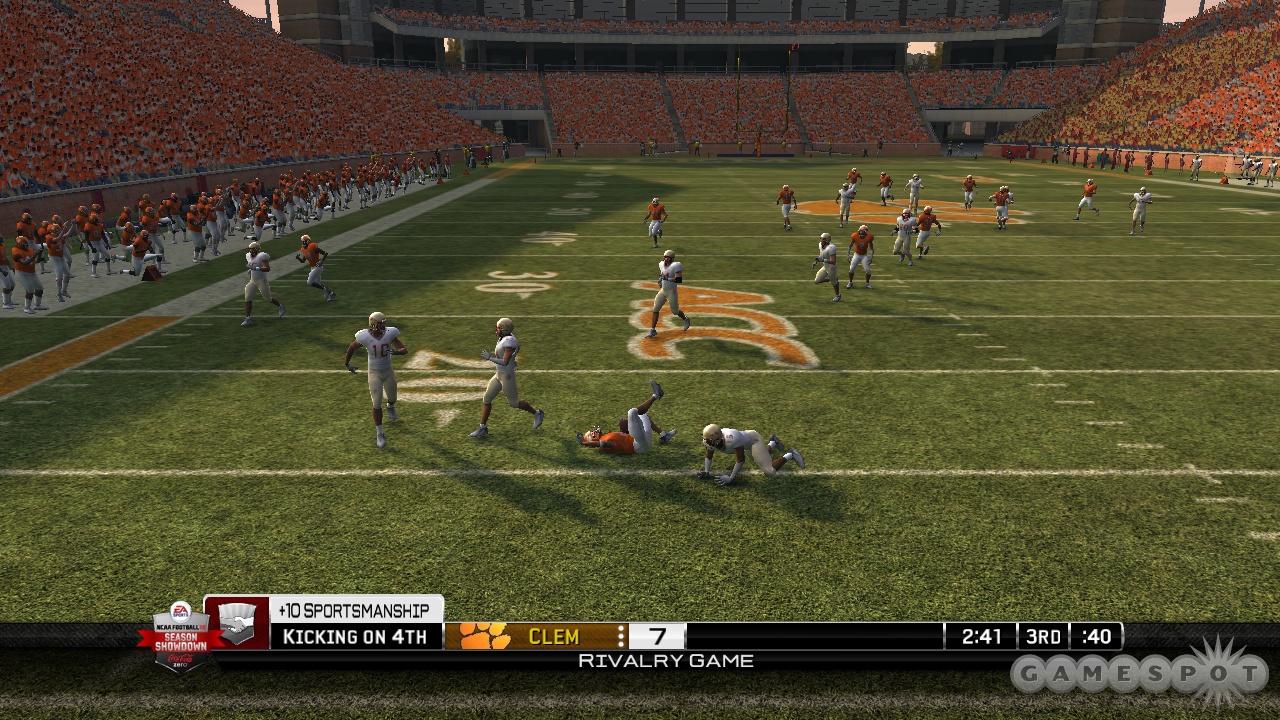
There were other notable elements from our hands-on time with NCAA 10, including a much higher camera when using the left trigger before the snap to check out the player match-ups, and a defensive key feature that lets you try to guess the offensive play before the snap. You've got four choices: run left, run middle, run right, or pass. If you choose pass, you can select the receiver whom you think the ball will go to, which will make your defensive players more aware of that receiver.
One other feature of note, and one that seems to pair well with the defensive-lock feature explained earlier, is the defensive assist button. When pressing the A button (X on the PlayStation 3 controller), you'll temporarily give up control of your defensive player to the CPU. That player will follow his assignment according to the called play and you can take over at any time by simply letting go of the button and moving him yourself. The defensive assist is especially effective when playing cornerback because it's easier to stay with a defender who might be offscreen before the snap.
Couple the defensive assist and the player-lockdown button and it's even easier to play like a star in the backfield. It might not win your player a Jim Thorpe Award, but it just might get you a few more INTs. If anything, it looks like our days of simply "supersimming" the game when the other team has the ball are a thing of the past. Look for more on NCAA 10 up until the game's release in July, including continuing coverage of the game in the
Got a news tip or want to contact us directly? Email news@gamespot.com
Join the conversation