Tiger Woods PGA Tour 08 Photo Game Face Spotlight
We check out the new photo game face feature in Tiger 08, and put our own faces in the game.
Though in-depth character creation has long been the specialty of role-playing or action games, one of the best creation tools in gaming can be found, of all places, in a golf series, namely Tiger Woods PGA Tour. For years now, the game face technology that powers the character creator has continually evolved, giving the player more flexibility when creating their virtual duffer with each passing season. With the upcoming Tiger Woods PGA Tour 08, the game face tool takes another step forward, this time by letting players import pictures of their own face and map it onto their virtual player. Curious about this new feature, we rounded up a few GameSpot editors (along with a few other hapless victims) as virtual guinea pigs to see how the new feature works, and how closely we could match the virtual golfers to the real thing.
How It Works
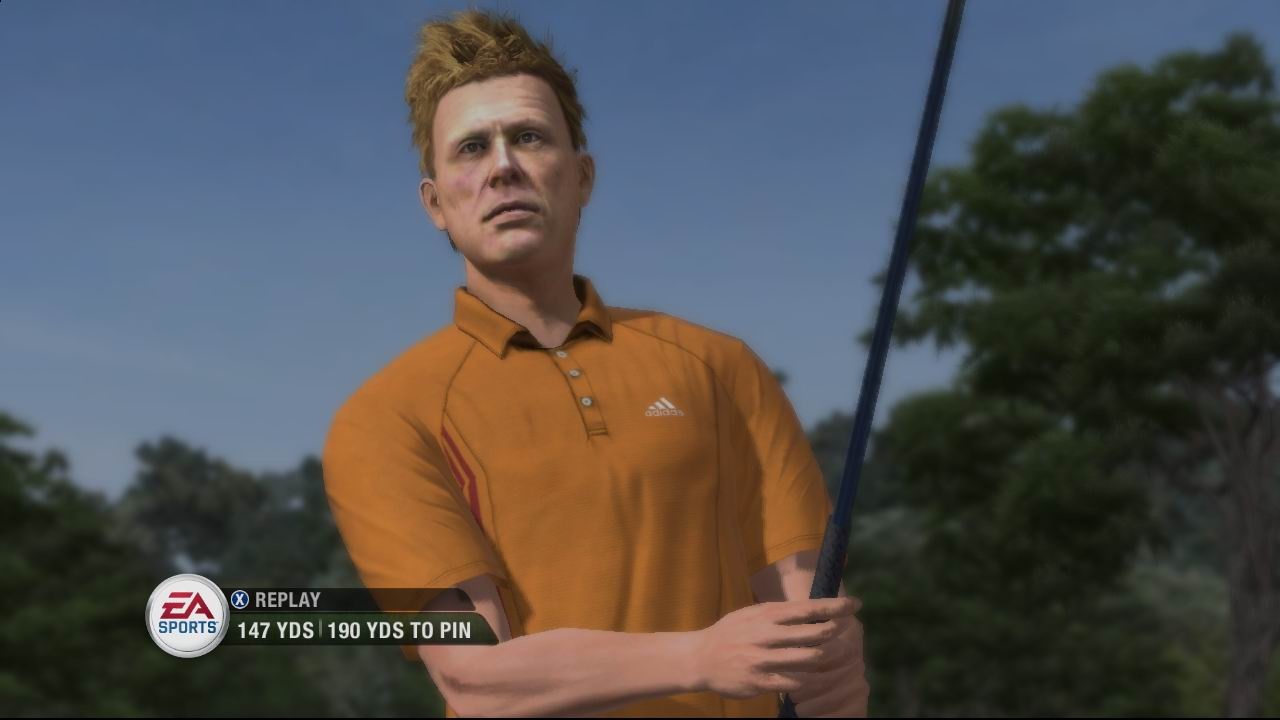
You can import your image in two ways: by snapping a photo of yourself in the game using your Xbox Live Vision Camera or PS3 EyeToy, or by uploading previously snapped digital photos of yourself to an EA Web site, and accessing that photo via your console.
You can choose to take either one or two photos for your game face--a required frontal head shot, and an optional profile shot. Taking two photographs will result in a more detailed final product, naturally. You'll want to follow a few basic guidelines when taking photos to get the best possible results:
- The more lighting the better. Any odd shadows on your face are going to show up as smudges on your generated game face.
- Take your photo against a plain background if possible. We got better results when taking photos against a basic white wall than when taking shots at our desk.
- Pull your hair off your forehead, as any stray hairs might show up in the rendered version of your forehead.
- No exaggerated facial movement in the picture. You want your face to be "at rest" and as inanimate as possible for the picture. Figure it this way: When you blow that eagle putt at the 18th at Pebble Beach, the game can handle animating your character's pitiful expression of desperation just fine.

If you're looking to use a digital camera for your photo game face, the process is slightly different, but still quite easy. Take a front and side shot with your digital camera using the tips above, then upload them to an EA Sports Web site (we used a test site for our purposes) and make some fine adjustments to the photos for things like facial positioning and lighting. Once complete, you simply go back to the game, request to download pictures from the Web, and the game will provide you with thumbnails of all the pics you've uploaded. Choose the pics you want from the available list and then move on to the next step.
Finding Your Mark
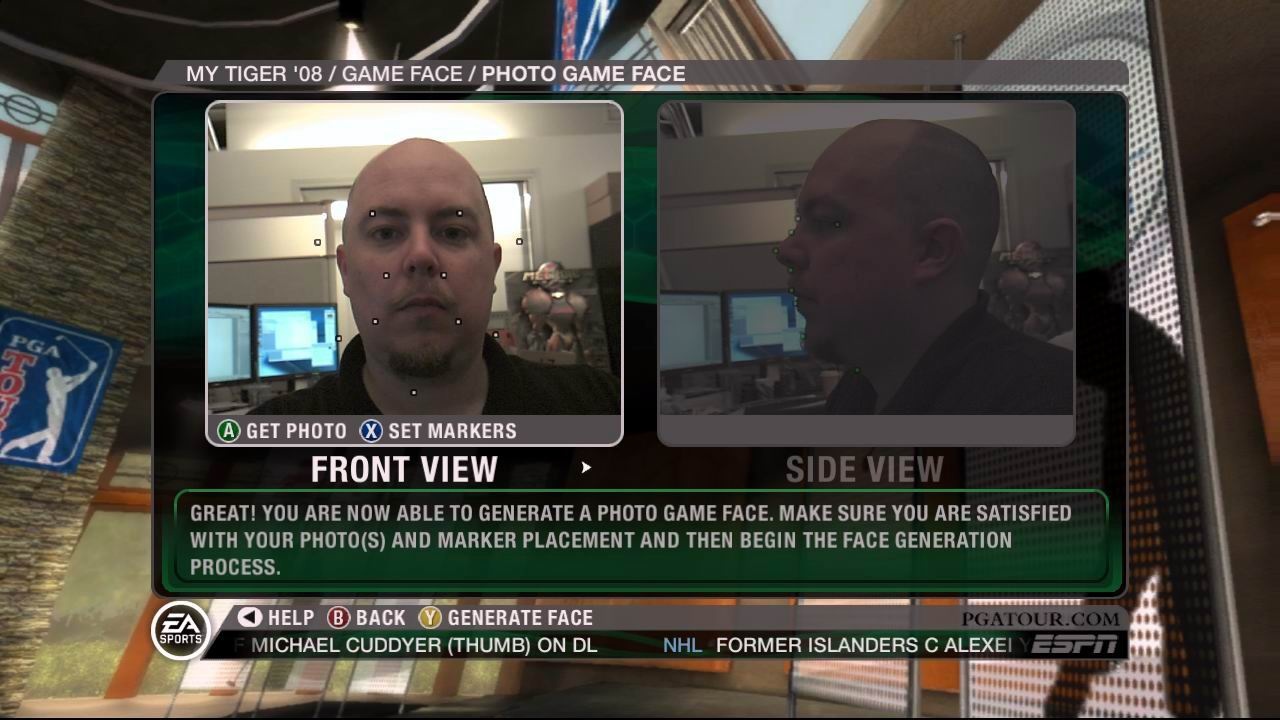
Once you have your pictures in order, it's time to set the markers that will help the game build your face. For both your front and side shot, you'll need to set markers--small dots--to line up with various guide points on your face, such as your eyes, your chin, jaw line, and so on. There's an example model to go by so you know exactly where to line up each marker, and you can zoom in on your picture with the right trigger to get a more detailed view. The trickiest thing with the markers is that the circular target reticule around the actual dot marker sometimes gets in the way of the detail of the photo--it seems like just having the dot there would make things easier in terms of precision.
Once your markers are set, it's time to render your game face, a process that takes anywhere from 10 to 15 minutes. The results are a bald version of your head, which you can then adjust any way you like using the same game face. In our testing, we had to make some minor adjustments to faces in order to get them looking more like the real thing--mostly with things involving head height and face fullness (or lack thereof).
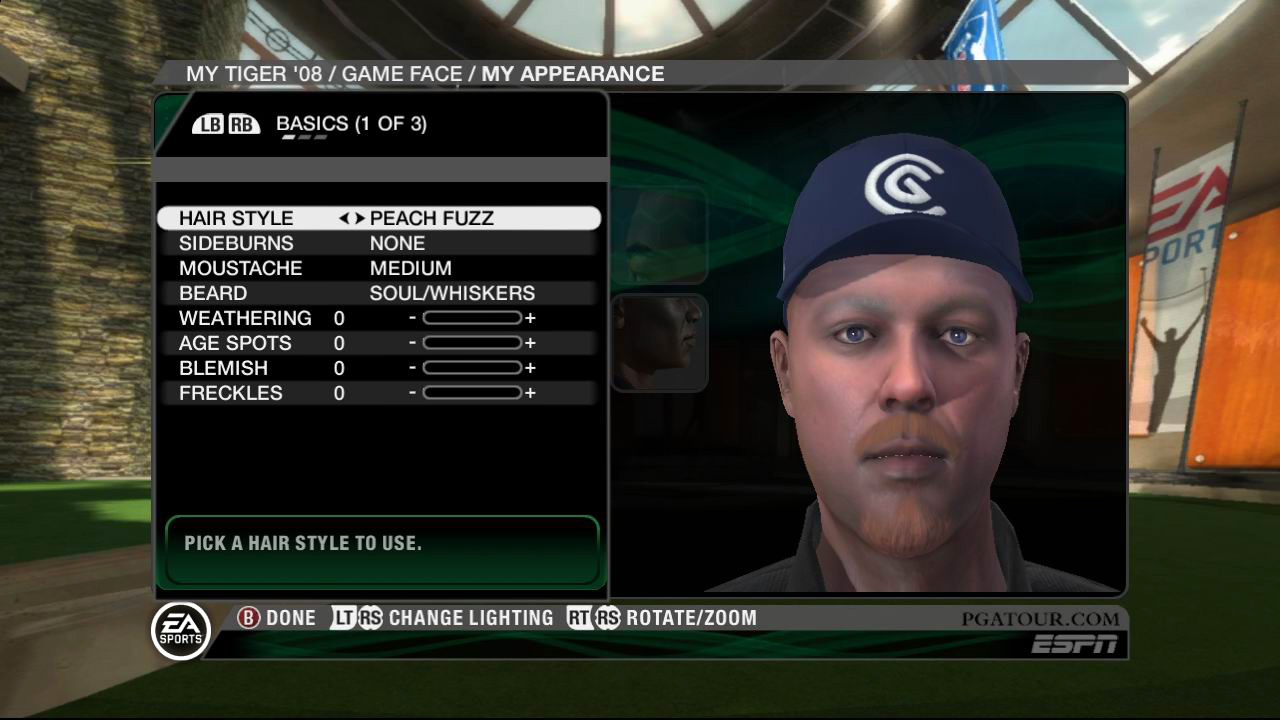
As you can tell from the screenshots on the next page, eyebrows tend to be a bit understated when using the photo game face feature. Unlike the standard game face tool, you won't be able to add or change your eyebrow style when using a photo game face (though you can change the shape and size of the brow underneath the eyebrows themselves). In our testing, the best eyebrow results came from photographs taken with a decent digital camera with a flash and shot against a plain white background.
In the end, the new photo game-face feature will give you a head start on creating a reasonable likeness of you for your in-game duffer, a process that could take a long time even with the flexible tools of previous years. It isn't a one-shot-and-you're-done feature, but it's a good place to start. On the next page, check out the results of our photo game-face tests, starring GameSpot editors, as well as a couple of surprises.
Who will you create first in Tiger 08? Leave a comment and let us know!
While experimenting with the new game face features, here's how our virtual golfers are looking in Tiger 08.
Mouse over the default photograph image to see the game face-created golfer.And a couple more experiments, just for the heck of it:
Mouse over the default photograph image to see the game face-created golfer.Who will you create first in Tiger 08? Leave a comment and let us know!
Got a news tip or want to contact us directly? Email news@gamespot.com
Join the conversation