Microsoft Xbox 360 Hands-On Report
Find out about Microsoft's new Xbox 360 system in our special hands-on report!
Xbox 360 Hands-On Report
The Microsoft Xbox 360 is scheduled to hit store shelves November 22, but we managed to get a system for a little hands-on testing. We've seen the 360 system at countless press conferences and numerous hands-on events, but it's still an incredibly gratifying experience to actually get a system into our offices for some quality testing without having to worry about a PR representative watching our every move.

The Xbox 360 system has a clean face, and all the front elements incorporate curved edges and rounded buttons to fit in with the console's modern design. Looking at our system, we immediately noticed that the DVD media tray and eject button feature chrome highlights. In comparison, the media tray on the Core system only has a plain plastic exterior that matches the rest of the case--yet another reason to choose the full Xbox 360 system over the Core model. The 360 isn't that much smaller than the original Xbox, as the footprints are roughly equal, but the 360 system's elegant lines make the unit look much smaller than its bulging predecessor.
The console unit itself weighs about 8 pounds and has a nice substantial feel when you hold it in your hands. The solid feel of the system is reassuring. Maybe we've been exposed to one too many mediocre third-party controllers, but we're wary of hardware equipment enclosures that have an excessive amount of empty space. The system is also well balanced, since it's designed to sit vertically or horizontally. But the one notable weakness in the design has to be the system power brick. Microsoft was able to slim down the size of the system by switching to an external power brick. We've made fun of oversized laptop power supplies in the past, but they're practically svelte compared to the 360's power unit.
The console power button is surrounded by a green "ring of light" that lights up according to how many active controllers are being used with the system. One quadrant will light up for each controller present, and the system knows if it's oriented vertically or horizontally so the first controller light will always be in the upper left. The ring also functions as a system indicator to let you know when the console is working. You can plug controllers or portable media devices into two USB ports hidden behind a panel to the right of the power button. We plugged an Xbox 360 controller for Windows into the 360 and the system recognized it as a normal controller. However, we recommend going with wireless controllers, since the system only has three USB ports in total, and the rear USB port looks like it's positioned for the 360's USB Wi-Fi adapter.
The Controller, HDD, and Backward Compatibility
The controller itself looks like an evolved version of the basic Xbox Controller S. The D pad, two analog sticks, X, Y, A, B, and trigger buttons are all in the same locations, but the universally despised black-and-white thumb buttons have been replaced with left and right shoulder buttons that are easier to use. The controller also has its own "ring of light," and you can press the Xbox logo in the center of the gamepad to access the Xbox guide in the middle of a game. Plus, you can hold the button down to turn the system on or off. The Xbox guide is a great side menu that gives you immediate access to your messages, friends, and music. The menu also has a small battery indicator at the top to let you know how much power your wireless controller has left.

Syncing the wireless controller to the system takes a couple of steps, but it's mostly just hitting buttons on the controller and the console and then waiting for the two devices to find each other. First you press the small, circular "connect" button to the right of the memory slots, and then you press the "connect" button on top of the 360 controller. The lights on both units will dance for a bit before matching up. The wireless controller uses a sealed rechargeable battery pack, but it can also use a plastic battery sleeve that holds two AA batteries.
Chrome highlights aside, most console gamers will pick up the full $399 Xbox 360 system because it includes the 20GB hard disk drive. The HDD attaches to the left side of the console, or top depending how the system is oriented. The drive actually lies against the side of the unit rather than sliding directly into the body. A small connector is the only part of the HDD that plugs into the system. The system resets if you remove the HDD while the system is running, and it resets again when you reinsert the HDD. The HDD comes preloaded with a couple forgettable HD videos, the Xbox Live Arcade game Hexic HD, and a small music sampler. However, it still struck as odd that the system only reported 13GB of free space when we checked the HDD.
Xbox 360 owners will need the optional HDD to maintain backward compatibility with Xbox games. Our early retail unit could play Halo and Halo 2 right out of the box because the emulators come preinstalled on the 360's HDD. However, Microsoft has just announced that the console will be backward compatible with over 200 Xbox games at launch including popular franchises like Star Wars: Knights of the Old Republic and Ninja Gaiden, but users will need to connect to Xbox Live to download the free software update. 360 owners without Xbox Live access can download the software from Xbox.com and burn it onto an installation CD, or Microsoft can ship you the upgrade CD for a small shipping and handling fee. Microsoft expects to adds more Xbox games to the compatibility list on a regular basis with a particular focus on top-selling games and games that have a large Xbox Live player base.
Xbox 360 AV Cables and HD Resolutions

The 360's AV connector can accept a variety of cables that break out into the appropriate connection types. The full Xbox 360 system includes a cable with HD component and regular composite outputs, as well as an optical connector for 5.1 sound. The Core system only includes a basic composite cable. Our preview system also included a VGA cable that let us connect the console to a computer monitor, an option many owners will appreciate since they'll be able to play games at high resolution on a monitor without buying an expensive HDTV. However, since the VGA cable set uses two composite cables for two-channel audio, we had to hook up the red and white cables to a nearby television set to get sound since we didn't have a set of speakers on hand. All the Xbox 360 AV cables that we've seen, including those from third-party manufacturers like Mad Catz, have had an optical output for 5.1 surround sound.
The system allows you to set your display resolution and aspect ratio depending on the type of video cables you use. VGA cables will give you six different resolution options: 640x480, 848x480, 1024x768, 1280x720, 1280x768, and 1360x768. Component cables will give you 480p, 720p, and 1080i resolution choices. Games are actually rendered internally at 720p, and the ATI video engine scales the video up or down to the desired resolution.
The Dashboard and Xbox Live
The Xbox Dashboard is the navigation system for the Xbox 360. The Dashboard interface has an inviting feel, with easy-to-read font, pleasant colors, and a tabbed navigation system. The Dashboard uses vertical tabs, or "blades" as Microsoft likes to call them, rather than the usual horizontal tabs. The Dashboard is separated into four blades: Xbox Live, games, media, and system. The Xbox Live blade gives you access to your gamer profile, the message center, and the Xbox Live marketplace.
The Xbox Live menu lets you access all the information related to your online account. If you're not signed in, the Xbox Live blade will give you the option to sign in an existing profile stored on your HDD or memory unit. If you don't have a profile, you can set up a new Xbox Live account or retrieve a gamertag from Xbox Live. If you want to retrieve an Xbox gamertag, you'll have to answer a few questions to confirm your account, so be prepared with the last four digits of your credit card, full name, phone number, and postal code. Also, the system warns that once you convert your account over to Xbox 360, you'll only be able to manage your account from a 360 console. Note that you'll need a storage accessory, like a memory card or HDD, and a broadband Internet connection in order to sign on to Xbox Live.
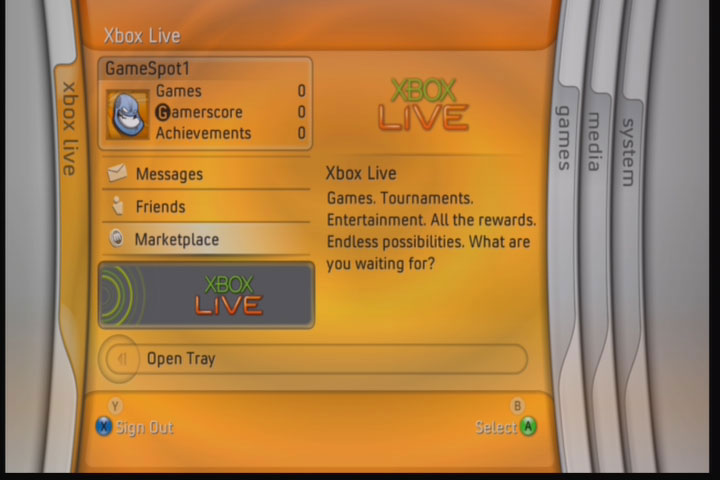
The real action starts after you log on to Xbox Live. The Xbox Live blade will now display your gamer card that consists of your gamertag, profile picture, current rep or reputation, gamer score, and gamer zone. Selecting the card will take you to your profile page, which will give you the option to view your game achievements, check your reputation and player reviews, set default game settings, and manage your Xbox Live account. You can edit your gamer profile by selecting a new gamer picture, entering a 25-character motto, and setting your gamer zone. The edit profile page also lets you change your gamertag for the low, low price of 800 Microsoft Points (about $10). You can change your name, but you won't be able to totally escape a checkered past, because your player reputation and statistics will still follow you around.
Your profile also has a nice feature that lets you define your regular game settings. If you normally play games with the difficulty set to "hard" and a high controller sensitivity, you can have that set in your profile. Additionally, you can also set genre-specific settings for action and racing games. In action games, for example, you can set your Y-axis, enable or disable auto-aim and auto-center, and assign player movement to a specific analog stick or D pad. It still remains to be seen whether all the 360 games will actually load up these settings, but it would be great if all games supported the feature.
The Xbox Live message center lets you read and send messages as well as chat invites, friend requests, and game invites to other Xbox 360 players. While you're logged on to Xbox Live, you'll see notification messages pop up on the bottom of your screen whenever a friend signs on. You can check your friends list to see who's online and what games they're currently playing. You also have the option to attach a 15-second voice message to any text message. You can also add a voice message to friend requests, which is great since you want people to hear the genuine desperation in your voice when you beg for their acceptance. If you try sending a message to a gamertag that isn't 360-enabled, you'll get a warning that your message won't reach the recipient. Microsoft promises to offer video messaging for Gold members when the Xbox video camera becomes available in 2006.
Building a Rep and Choosing a Zone

Your reputation rating starts at three out of five stars, and goes up or down depending on how other players rate you. If you're respectful in victory and graceful in defeat, you'll probably get positive feedback and a higher reputation. A rude braggart or a whiny loser, on the other hand, might get negative feedback from other players and get a lower reputation.
We've all been in multiplayer games where the player mix just didn't provide a good gaming experience. Dramatic skill and personality imbalances between players can make an online match less enjoyable for everyone involved. Microsoft has introduced a new gamer zone player-categorization concept to help similar player types find each other. You can choose one of four zones: recreation, family, pro, and underground. The recreation zone is meant for less-serious players who are just as interested in chatting as playing a game, and the family zone is meant for players with overprotective parents or conservative types seeking shelter from the real world. Skilled players have their own pro zone, and there's also an underground zone for griefers and foul-mouthed, chocolate milk demandin' kids.

The 360 keyboard entry screen is cleverly designed to make use of controller buttons to increase typing speed. You still need to select individual letters with the analog stick, but you can move the cursor, activate the caps lock, add spaces, delete letters, and select alternate symbol and accent character sets with controller buttons. Better yet, we were able to plug in a USB keyboard, and we were able to use it to enter and modify text without a problem.
The games tab lets you check up on your game achievements, played games history, Xbox Live Arcade games, demos, and trailers. Each Xbox 360 game will have a set number of achievements that you can accomplish to raise your gamer score. Additionally, each achievement will also appear in your gamer profile for everyone to see. If you beat a game or find all the secret items in a game, those achievements will be displayed in your gamer profile and your gamer score will increase. All downloads will run through the Xbox Live marketplace. Small items like game demos will be free to download, but you'll have to pony up some Microsoft points to get full Xbox Live Arcade games and other valuable downloads.
The Xbox 360 Digital Media Experience
The Dashboard Media page lets you access your music, pictures, and video media. The music player can play music files stored on the hard drive, a connected network PC, a CD, or from a portable music player like an iPod. Pictures are viewable from networked PCs, digital cameras, data CDs, or portable media devices. You can connect to Windows XP systems to listen to music or view pictures, but you can only play videos saved on the 360's HDD. You'll need to use a Windows Media Center PC if you want to stream video like movies or TV shows across the network to the 360.
The Xbox 360 can function as a digital media receiver that can access and play back media from PCs on the network. You'll need to install Windows Media Connect on your Windows XP system before you can access the system from the 360. The 360 Media page directed us to an Xbox Web site to download the program and set up the connection. But the site hasn't been updated with the necessary information yet since we're still a week away from launch. We'll have an update on the 360's digital media receiver features as soon as we get the features working. The console still worked fine as a DVD movie player. Just insert a DVD into the media tray and the movie will launch automatically. You can use an Xbox 360 wireless controller to navigate through the DVD for even easier movie watching.
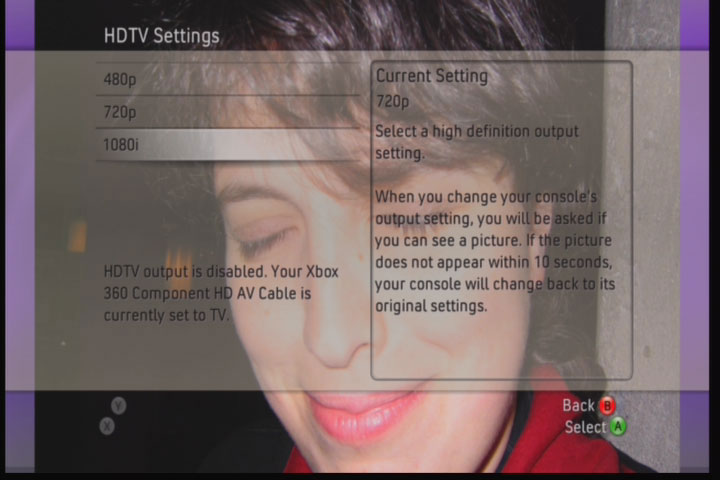
We connected an iPod Shuffle to the system using a USB cable, and the 360 was able to recognize the Shuffle's name and play songs from the device without a problem. Our HDD came preloaded with a small MP3 song sampler, but we wasted no time in loading up the system with our own music. We popped a music CD into the system, and the 360 recognized our CD and displayed the album title and a complete song list. You can play songs or rip the CD to the hard drive from the 360's music player screen. Ripping an entire album to the hard drive takes a few minutes, but you can edit the song name, artist, and genre tags attached to each song while you wait. The music player has a 3D virtualization window that plays a cool graphics show in rhythm with the song. You can also use the gamepad to play with the virtualization to add a new level of interactivity.
Get used to ripping tracks from audio CDs because that's the only way we could get music onto the 360's HDD. The console could recognize and play MP3 songs from USB devices like memory sticks and portable media players, but we couldn't transfer songs over to the HDD. Similarly, the system could play songs from a data CD that contained MP3s, but we couldn't transfer the music directly to the system's HDD. The 360 can stream music from USB devices and data CDs, but it won't let you copy any songs from those sources.
You can save and edit playlists that you can access from the music player menu or from within games. The Xbox 360 also makes it very easy to access and play your own music in games. While playing Tiger Woods PGA Tour 2006, we hit the Xbox logo button on the controller to bring up the Xbox guide. You can access all of your music directly from the guide and instruct the system to play an entire album, a saved playlist, or just a single song. USB connectivity isn't limited to MP3 players, either. We were able to plug a Canon PowerShot digital camera to the 360, and the system photo viewer was able to display pictures stored on the camera's memory card. We ran a slide show and even set one of our favorite pictures as the background for our 360 Dashboard.
Overall, the media playback features that we were able to use all worked well, and we were especially impressed by how easy it was to rip CDs and create our own game soundtracks. We look forward to spending more time with the media connect features to see how well the system handles streaming data over the network. Keep your eyes on GameSpot's Xbox 360 Launch Center for all the latest Xbox 360 news, game previews, and hardware reports!
Got a news tip or want to contact us directly? Email news@gamespot.com



Join the conversation