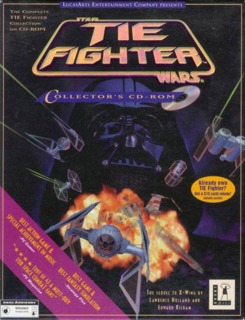Getting Tie Fighter the Collector's CDROM to work in Windows XP!
1) Install VDMSound on your computer.
2) Navigate to the directory where you installed VMDSound, (Usually "C:\Program Files\VMDSound\"), and locate "AUTOEXEC.VDMS"
3) It should already be registered to be edited by Notepad, so double click to open it. (If it's not registered to be opened by any text editor, right click on it and choose "Open with..." and then choose Notepad, or any of your perfered text editor. Also word of advice, don't use Word or the likes unless you are sure you know how to save it as an ANSI encoded plain text file (normal extension .txt).
4) Where it says "Install CD ROM extensions", uncomment out the line below by removing the "REM" tag. So it looks like the following:
REM Install CD ROM extensions - to enable, uncomment the line immediately below:
lh %SystemRoot%\system32\mscdexnt.exe
5) Save and exit
6) Put the Tie Figther CD ROM in.
7) Autoplay should come up, if not start TieAuto.exe on the cd, and choose install. Select either Regular or Maximum Installation, it doesn't take up much disk space (30MB for Regular).
8) Exit the Autorun, when it asks you to "Play, Install, Exit"
9) Navigate to the direcory where you installed Tie Fighter, usually "C:\TieCD\", and locate tie.exe
10) Do the following:
a) Right click on it and select "Properties"
b) Locate the "Compatability" Tab and click on it.
c) Check the following check boxes: "Run this program in compatability mode for:", "Run in 256 colors", "Run in 640 x 480 screen resolution", "Disable visual themes"
d) Under "Run this program in compatability mode for:", in the drop down menu, choose "Windows 95"
e) Click on "Ok" to exit the dialog.
11) Repeat step 10 for tieauto.exe
12) Now it's time to get sound to work, Right click on Tieauto.exe and click on "Run with VMDS"
13) The autorun will start up, and you'll want to choose "Install" and then choose "Set Up Sound Card"
14) Press C for Custom Configuration, because the game can't detect our emulated sound cards, and it wouldn't use your new DirectSound Compatable sound card either.
15) Choose Sound Blaster Pro for sound card, Port: 220, IRQ: 7, DMA Channel: 1, and Stereo Reverse: 0.
16) Test both music and digital sound, they both should work fine. If not, check your VMDS configuration to see which port, IRQ, and DMA Channel you have VMDS set at.
17) Quit, and save the configuration.
18) Now you may play the game by right clicking on "Tie.exe" and choosing "Run with VMDS"
19) The game will load with sound and everything, but it's not playable just yet. Press "Enter" or "Return" on your keyboard to skip all the cinematics, you can watch them later, in fact, everytime you start up the game.
20) When you reach the "Registration Desk" the place where they ask you to pick your polit's name, hit the "ESC" key on your key board to bring you to the options.
21) Under teh options tab, Find "Flight Res" and lower it to "320x200". (640x480 will crash the game when you enter combat for an unknown reason).
Now you can play Tie Fighter! So when GameSpot said that the collector's cd rom is all but impossible to play on XP, well, they are wrong!