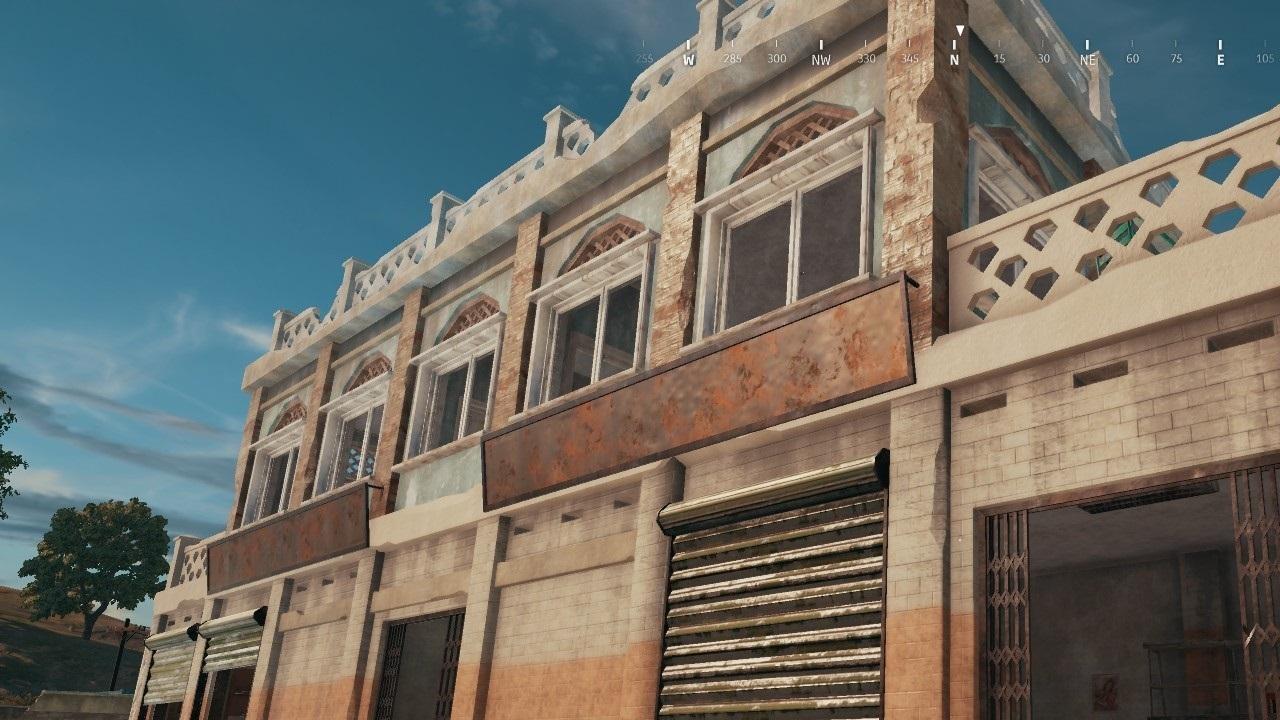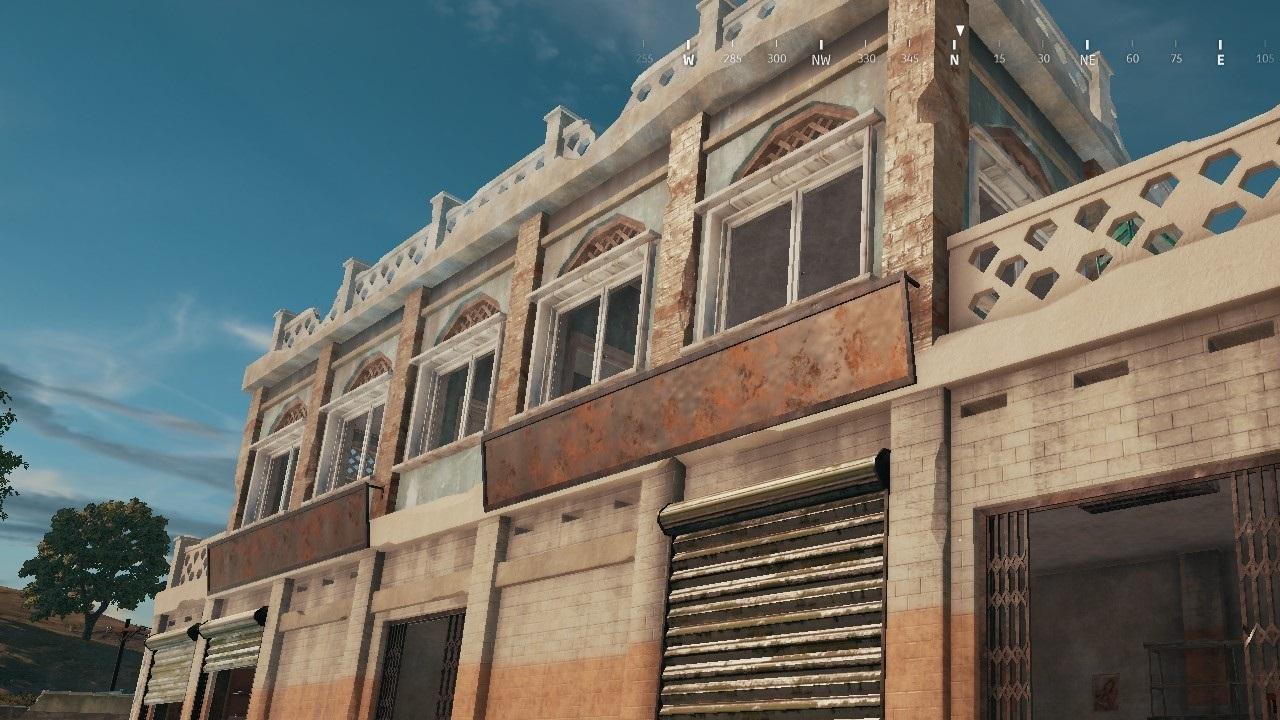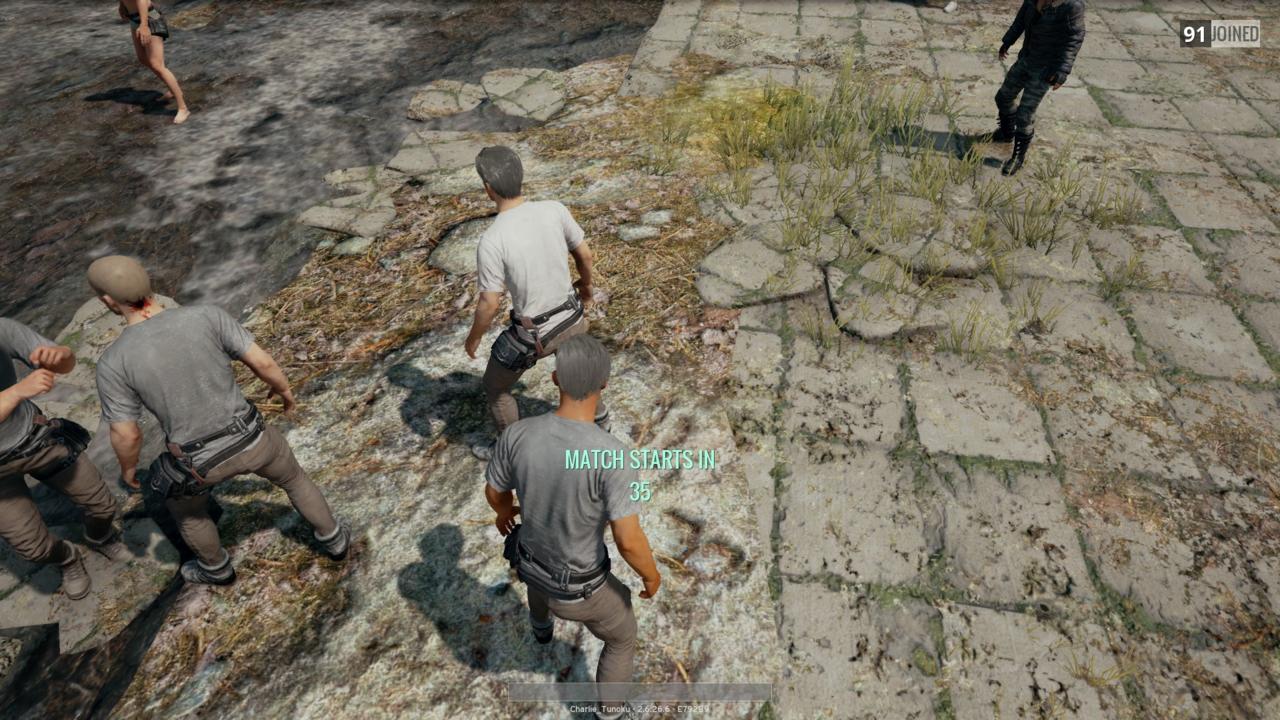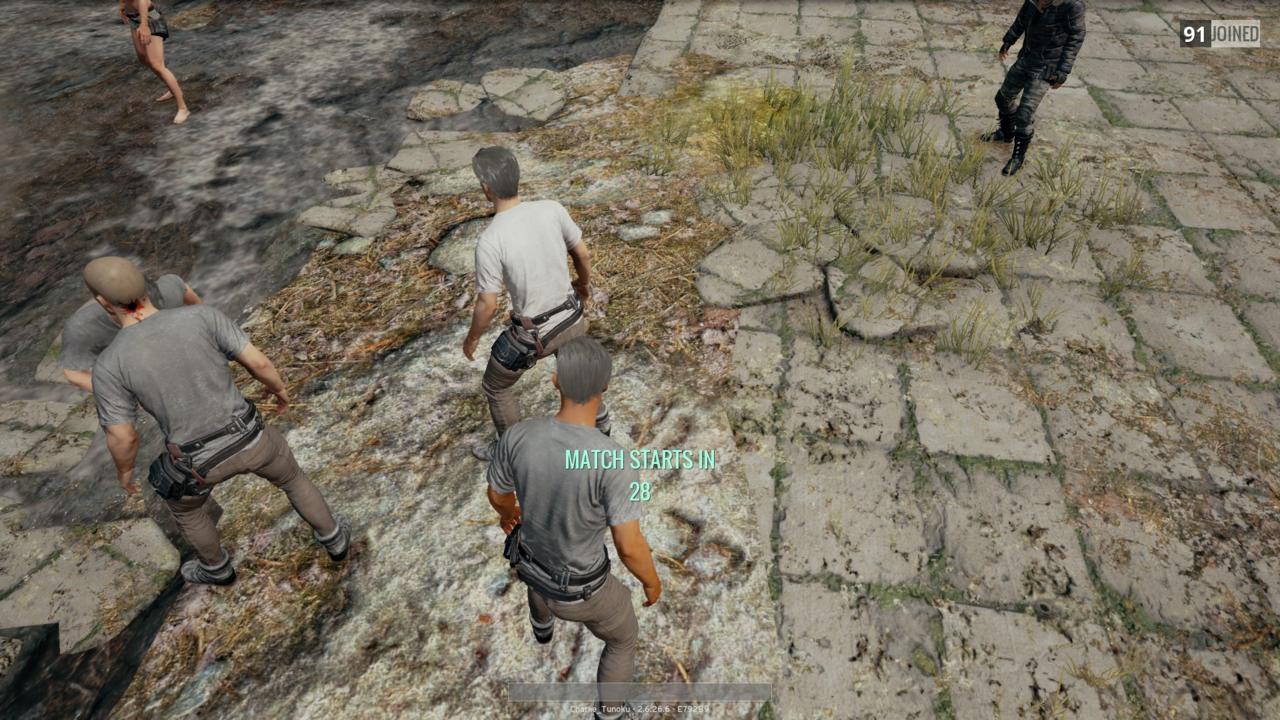Playerunknown’s Battlegrounds--or PUBG--has taken PC gaming by storm; it’s even pushed some to upgrade or build their own PC strong enough to run the game competently. But what specs should you have and what kind of graphics settings and framerates should you expect to get? Here’s a quick graphics settings guide with some performance tips.
PUBG System Requirements
While it uses Unreal Engine 4, the game sets a pretty low bar to clear by today’s standards in terms of minimum specs. The following list is PUBG's system requirements:
- CPU: Intel Core i3-4340 or AMD FX-6300
- GPU: Nvidia GTX 660 (2GB) or AMD Radeon HD 7850 (2GB)
- Memory: 6GB RAM
- Disk Space: 30GB
Of course, you would more power than that to get an ideal experience with this game. So, as we did with our feature and video on the Destiny 2 PC beta’s graphics and performance, we tested out what we could get out of a modest mid-range system. This is what we used:
- CPU: Intel Core i5-3570K
- GPU: MSI GTX 970 (4GB)
- Memory: 8GB RAM
You should keep in mind that PUBG is still an early access title. Future updates, patches, and drivers will continually change performance across different systems, and even add new graphical effects.
What About Graphics Settings?
We’re given some straight-forward options, but the game doesn't explain what they do outright. PUBG has garnered plenty of PC newcomers and some may be new to these terms as well. And there are some important distinctions to be made as of these settings can significantly affect how the game is played. We'll walk you through some of the things we noticed with each graphics settings.
First off, we're using 1920x1080 (1080p) for our resolution. PUBG does offer native 4K (3840x2160) support, but it's very demanding for our machine, and even some higher-end systems can have trouble with this game.
Anti-aliasing smooths out jagged edges around objects. Turning this up will clean up the overall image, but you will take a sizable hit in framerate. We recommend having some form of anti-aliasing, and we afforded to use the "High" setting. There isn’t much of a difference between “High” and “Ultra” visually.
Shadows determines the fidelity of shadows, of course. But it is important that you use the "Medium" at least. "Low" and "Very Low" will not render a player model’s shadow. Being able to see a player’s shadow is key to tracking opponents indoors and anticipating enemy movement. It can make the difference between death and survival, especially if you see their shadow move before the actual player model. You should note that “High” and “Very High” will tax your system heavily, however.
Foliage changes the detail of brush and grass, but it does not affect the amount that shows up in game. It also doesn’t affect the distance at which grass pops up. You won’t gain an advantage by turning it down.
View Distance should be maxed out to help make sure you can see as many objects as possible off in the distance. It’s key if you’re using high-powered scopes or trying to watch activity from a high vantage point. It does not affect the distance at which player models appear.
Post-processing encompasses effects like ambient occlusion and dynamic lighting. “Low” will give you ambient occlusion, which is a notable visual improvement. “High” will add a sort of depth of field, and Very High will add dynamic lighting effects like bloom and god rays.
Effects determines the number of particles used to render visual effects like gunfire or explosions. The more, the better, but your system will take a performance hit when fire and explosions fill up the screen.
Texture improves the detail of surfaces. It's simple enough, but we’d suggest at least "Medium" since "Low" is a very noticeable downgrade.
Screen scale is supersampling. If it’s set above 100, the game will render a higher resolution image and downscale it to fit your display. While it makes the game look better, I’d avoid it in this case since we prefer to keep our framerates higher.
Motion Blur creates a blur effect when moving the camera which adds a sense of speed, but this is mostly up to your preference. And you’ll want to keep V-Sync off, unless you're getting unbearable screen tearing.
If you want a closer look at what all these graphics settings do and how they affect games, check out our comprehensive explainer and our featured video series.
How The Game Performs
After some careful thought and experimentation, these were our preferred graphics settings:
- Anti-aliasing: High
- Post-processing: Low
- Shadows: Medium
- Texture: High
- Effects: Medium
- Foliage: High
- View Distance: Ultra
With these settings, you're probably wondering what kind of framerates our modest system was able to produce. Through an entire solo match during normal in-game weather conditions, the framerate stayed between a high 50 FPS and a high 70 FPS. It seems that with our system and settings, we hit a sweet spot between graphics quality and performance.
The 60-second warm up phase before the match starts is a good indication of a worse-case scenario when it comes to performance. So, if your system can handle that sequence with a playable framerate (around 40 FPS), you should be able to enjoy this game smoothly.
If you watched our video on the cheap gaming PC we built, you'd recall that we tested it in Playerunknown's Battlegrounds. With a quad core AMD Ryzen 3 CPU and a GTX 1050 at 1080p and medium settings, we roughly got high 30 FPS to low 50 FPS. Higher-end systems, equipped with either AMD's RX Vega cards or Nvidia's GTX 1070 and up, you’d still want to take into consideration how shadows and anti-aliasing impact your framerate, especially if you have a high-refresh rate monitor or want to do 4K.
Again, PUBG is still in early access and will go through changes and optimizations. There’s still occasional random hitches and stutters, and quirks to how textures load and how effects are rendered. PUBG isn’t the best looking game, but it's still a bit graphically demanding; the game will have some hiccups with optimization.
Hopefully you found this helpful and learned something about the graphics quality settings in Playerunknown's Battleground, or at least got some context as to how the game runs. If you want more in-depth explanations, check out our series on PC graphics settings. Newcomers to PUBG might also want to read through our beginner's guide on how to survive and get that coveted chicken dinner.