How To Save Across Nintendo Switch Devices
You can easily keep your save data in sync between more than one Nintendo Switch system on most games.
The Nintendo Switch is a unique system in that you not only can use more than one of them regularly, but there's a serious case to be made for doing so if you want to keep one permanently docked and take one on the go. But that also means that if you are playing the same games across those systems, you will need a way to save across Switch devices. Fortunately, this is a relatively simple process in the majority of Nintendo Switch games, so you shouldn't have much difficulty making the literal switch back and forth between the two.
How to save Nintendo Switch data using the cloud
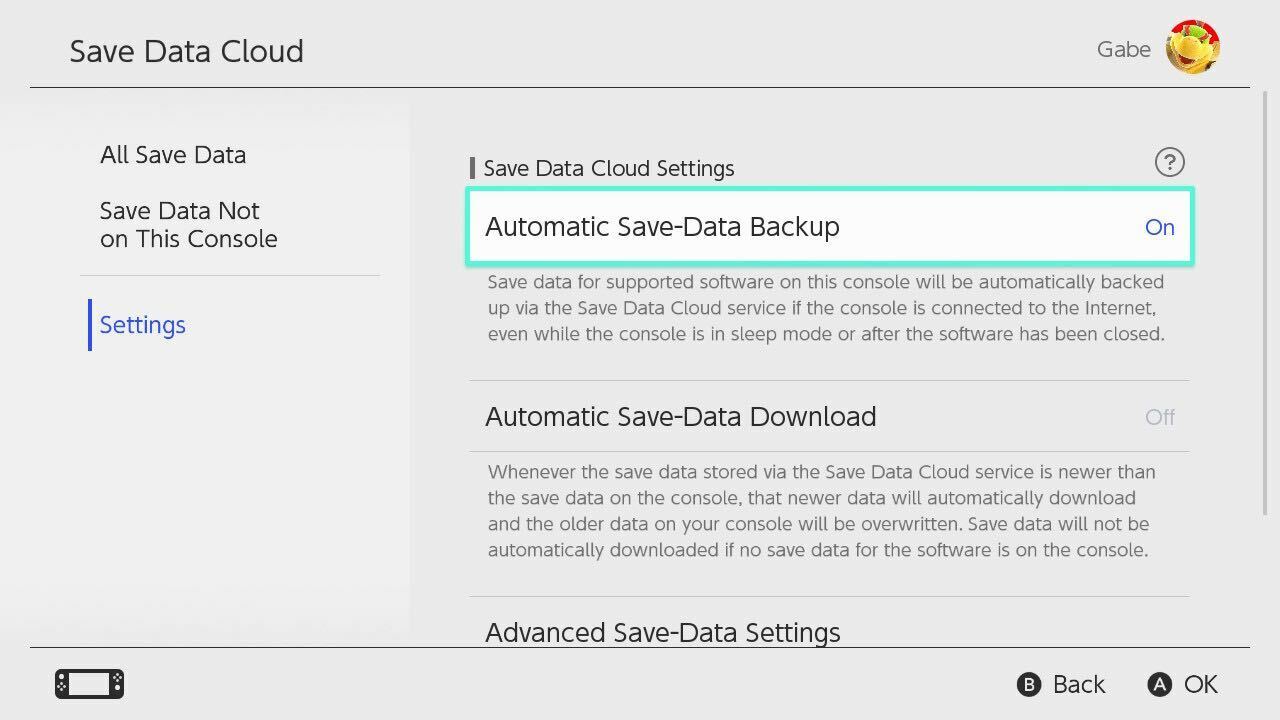
Saving your Nintendo Switch game data in the cloud is the easiest and quickest way to save across Switch devices, as you've probably already done it without realizing it.
In order to use Nintendo's cloud save data backup feature, you have to be a Nintendo Switch Online subscriber. Make sure the system you plan to take with you in handheld mode is set as your primary console. To do this, first turn on the other Switch, head to the eShop and click on your profile picture, select "Primary Console," and then choose and confirm the "Deregister" option.
Turn that console off for now, and turn on the console you will be taking with you on the go. Go back to the eShop and it should automatically make this new console your primary console. Repeat the steps above aside from "Deregister" in order to confirm.
From here on, you will need to be connected to the internet and signed in to your account in order to access your digital games and to share saves if you are on the docked console. The primary handheld console will be able to do this without an internet connection, meaning you can still play games and save them in order to later have them back up to the cloud.
Make sure Automatic Save-Data Backup and Automatic Save-Data Download are enabled on both systems. You can find it in the settings under Data Management and Save Data Cloud. If a game doesn't automatically have its data uploaded, you can do this manually via Data Management, as well, and can see the status of other games' backups.
How to transfer Nintendo Switch save data without the cloud
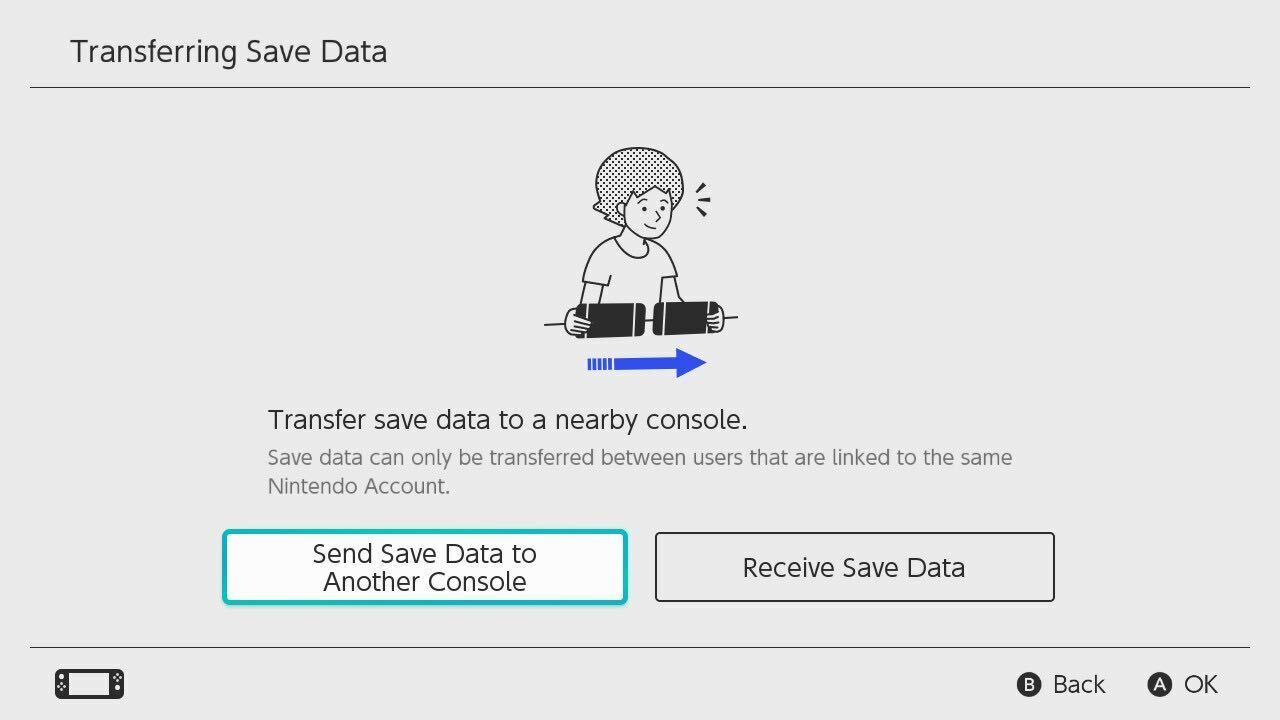
You can still transfer your save data without having to use the cloud, but there are some restrictions that make it a little less involved. Firstly, both systems have to be near each other and connected to the internet, so if you just remembered to do this during a camping trip where there is no cellular data signal, you're out of luck.
You also cannot keep the save data on both systems--moving it to one removes it from the other, so you'll be going back and forth a lot if this is your primary method, and you'll be doing it for individual games rather than as a group.
From the system with the save data, go back to Data Management and then Transfer Your Save Data. Select Send Save Data to Another Console and make sure you pick the profile that is also on the second system. Pick the game in question, confirm that you want to send it, and on your second system choose Receive Save Data. Confirm the option and it should be transferred and playable only on the second system.
There are a handful of games that do not support cloud saves. As such, this method will be the only way to transfer them between your Switch systems. Some of the popular ones include:
- 1-2 Switch
- Daemon x Machina
- Dark Souls Remastered
- Pokemon Sword and Shield
- Pokemon: Let's Go
- Splatoon 2
Got a news tip or want to contact us directly? Email news@gamespot.com
Join the conversation