How To Mute The PS5 Controller’s Microphone
There's a quick way, and there's a better way to save your friends from accidentally hearing your choice in background music.
The PlayStation 5 controller is easily one of the more impressive pieces of technology that comes with Sony's next-gen console. It has a number of advanced features built into it, such as adaptive triggers, more sophisticated haptic feedback, and its own internal microphone. One feature that the controller doesn't have though is a default mute state, something users might want to change for the sake of privacy and security.
Doing so is easy enough, as there are two paths you can take. One mutes your controller quickly until you switch it off, the other is a more permanent solution.
How to quickly mute your PS5 controller

Just press the button below the PlayStation icon and it'll be set to mute until you press it again or switch the console and controller off. You'll also know that you've enabled the mute function as the PS5 informs you when the function has been activated.
How to mute your PS5 controller for longer
First you'll need to navigate to the PS5 settings menu, which can be found in the top right corner and is represented as a cog icon. From there, make your way down to the "Sound" menu, and then select the "Microphone" option.
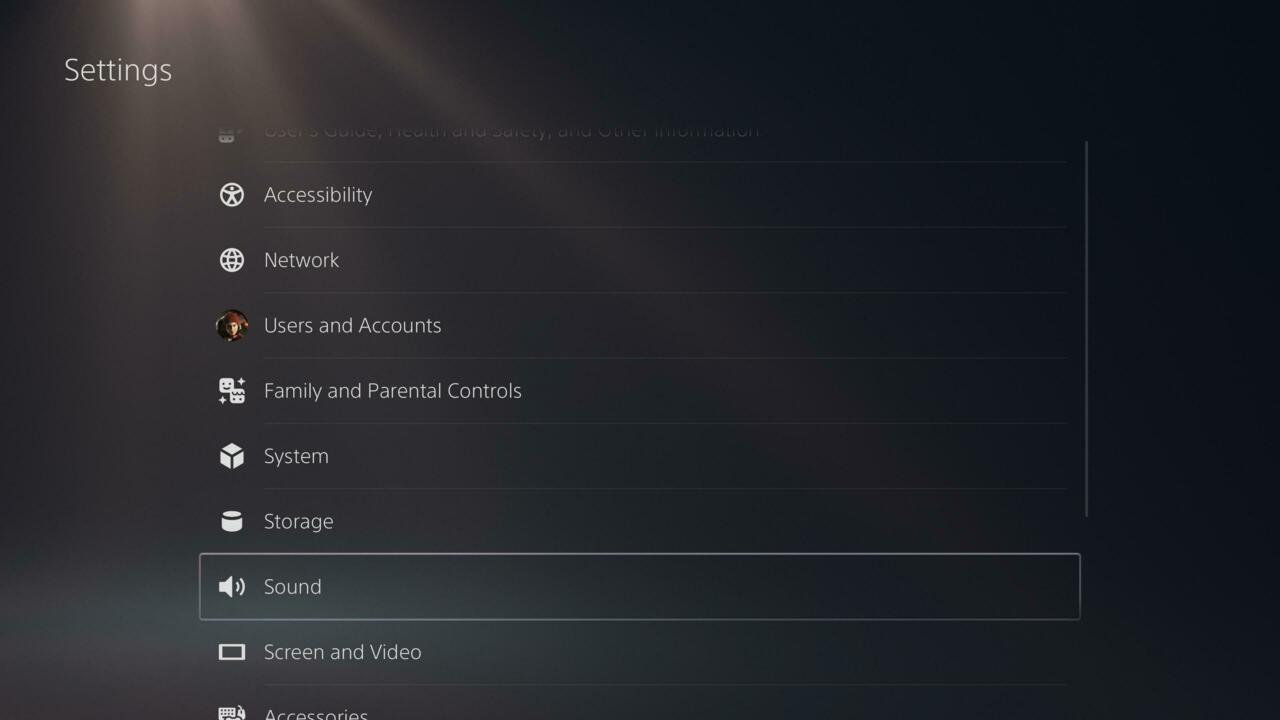
Select the option "Microphone status when logged in" and you'll be able to toggle the microphone to be muted on default whenever you power your PS5 console on.
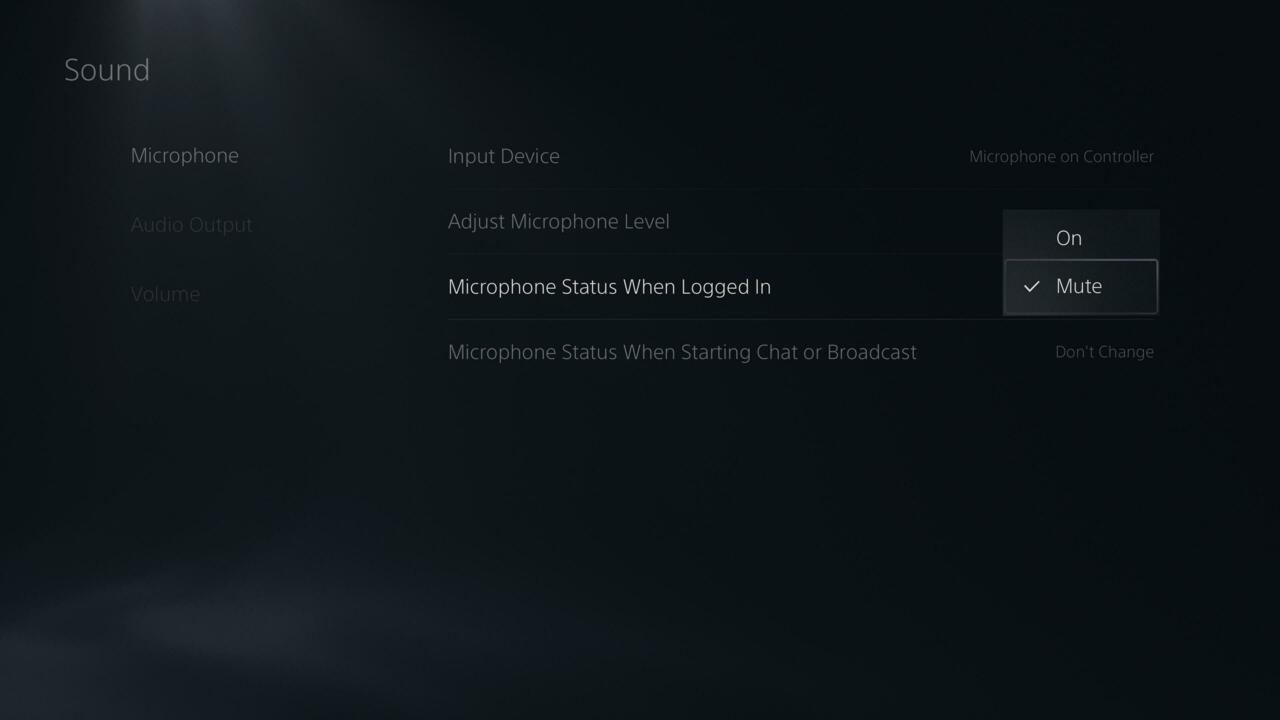
With that option organized, you'll never have to worry about your online team picking up any unnecessary background noise or music whenever you start a game.
For more PS5 guides, you can see how easy it is to switch the orientation of the device. For more on the new console, you can check out our PS5 review and keep an eye on our PS5 order guide to see when more stock will be available.
Got a news tip or want to contact us directly? Email news@gamespot.com
Join the conversation