How To Enable 120Hz On Xbox Series X
There's an additional step you need to take to unlock 120Hz Xbox Series X refresh rates.
The Xbox Series X is an absolute beast of a console, packed to the gills with new next-gen features. But while something like Quick Resume is ready to use right out of the box, one of the system's best features isn't enabled by default, and requires a bit of tinkering: specifically, enabling 120Hz for Xbox Series X|S games. Fortunately, the process is simpler than it sounds.
How to enable 120Hz on Xbox Series X|S
1. Pull up the system's dashboard from the Xbox button on your controller, and go to Settings.
2. Go to TV & Display Options, then choose 4K TV Details. What you want to see here are check marks next to 4K UHD at 120Hz, Native 1080p at 120FPS, and/or Dolby Vision 4K 120Hz. If none of them are enabled, check your HDMI inputs and the cable you're using, as some displays don't support HDMI 2.1 on every port. If you're using an HDMI switch rather than directly connecting to your TV, you need to make sure it supports HDMI 2.1 as well. The Xbox Series X|S will tell you if your TV supports 120Hz.

3. Head back to General. The Xbox Series X refresh rate option should be in the left-hand column, where you can change the dropdown selection from 60Hz to 120Hz. Keep in mind that you will only see the option to switch between 60Hz and 120Hz if your display supports 120Hz.
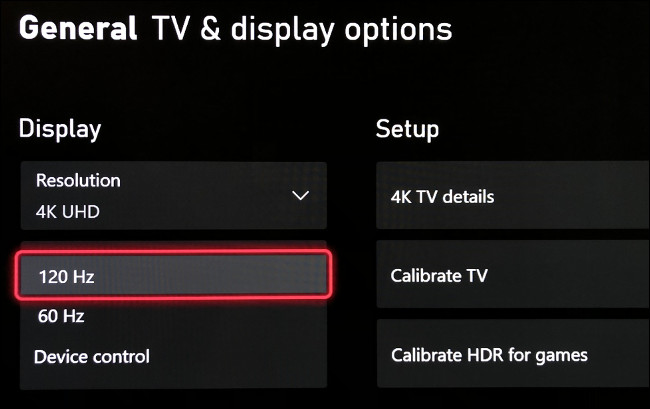
Why you should make the change to 120Hz Xbox Series X refresh rates
But why 120Hz? Well, the reason 60fps has long been the golden number for gaming is because that's typically what TVs have supported. 60 frames per second was the standard for TVs, so games sent 60 frames per second to the display. Enter 120Hz displays, which double the number of times an image can refresh, leading to an even smoother-looking picture. The difference between 120Hz and 60Hz is noticeable on Xbox Series X|S.
Having said that, not every Xbox Series X|S game supports the feature. Beyond newly released games that have the feature right out of the box, there are 120Hz Xbox Series X|S titles that have added the feature through official patches (Halo: The Master Chief Collection, Gears 5, Destiny 2, Call of Duty: Warzone, and Hellblade: Senua's Sacrifice, to name a few), and quite a few older titles play at 120Hz thanks to the Xbox Series X|S FPS Boost feature (the Battlefield series, Metro 2033 and Last Light, Titanfall 1 & 2, Star Wars Battlefront I and II, etc.). Most, if not all, games make you enable 120fps performance as well, usually when you boot it up for the first time.
Of course, the display you have in your home setup still plays an important role. Slowly, 4K 120Hz TVs are becoming commonplace, but most displays are still 60Hz. Check the actual spec sheet for any TV you buy. The refresh rate should be 120Hz or better, and at least one of the HDMI ports should be HDMI 2.1 to support a 4K/120Hz signal. As with every TV it's best to shop around, but we've done some of the legwork there by rounding up the best 4K TVs for gaming on Xbox Series X|S. If you're willing to sacrifice the bells and whistles of a modern TV and game at your desk, our roundup of the best gaming monitors for Xbox Series X|S is the place to look.
More Tech Picks From GameSpot
- Best Computer Speakers For Gaming
- Best 4K TVs For Gaming
- Best Monitor For PS5, Xbox Series X
- + Show More More Tech Picks From GameSpot Links (6)
- Best Gaming Chairs In 2023
- Best Cheap Gaming Monitors In 2022
- Best PC Headsets In 2023
- The Best Nintendo Switch Controllers You Can Buy
- The Best VR Headsets In 2020
- The Best Webcam For 2021: Top Picks For Streaming On Twitch And YouTube
Got a news tip or want to contact us directly? Email news@gamespot.com
Join the conversation