How To Delete Nintendo Switch Games And Save Data
There's not a lot of internal storage space on the Nintendo Switch, and if you're in a corner, it might be time to delete some games.
The Nintendo Switch is an impressive hybrid handheld and home console, but internal storage is one of its weak points. The original Switch and the Switch Lite model only have 32 GB of internal storage, while this year's new OLED model doubles up and offers 64 GB of space to house your digital game purchases. That's a decent amount of space for small games, but you'll quickly find yourself running out of room when you start installing more demanding titles.
There's three solutions to this problem: Buy the physical version of games whenever possible, or invest in a microSD card that has sufficient storage capacity. The third fix is more drastic though, as you can free up space by simply deleting games and save data, freeing up some room on your Switch for new purchases. If that's the only option available to you, here's how you can do it.
How to delete Nintendo Switch games
On the Switch home screen or All Software menu, highlight the game you want to delete and press the + button on the right-hand controller. This also applies to the Switch Pro controller.
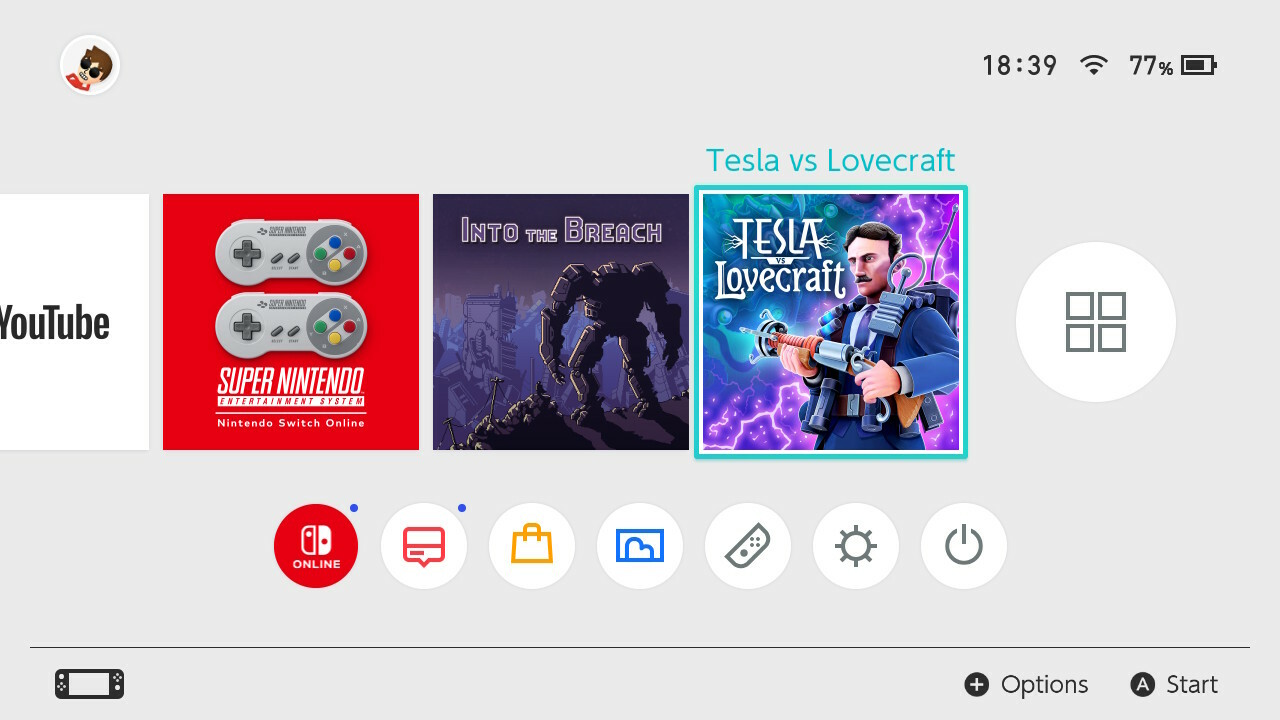
Select the Data Management option.

Now select Delete Software.

With that, the game will no longer be on your Switch, but you can redownload it at any time. You can leave a shortcut by archiving the game before you delete it, which will leave an icon on your timeline from where you can download it again.
How to delete Nintendo Switch save game data
Most of the save-games on your Switch will take up minimal space, only a few megabytes at best. There are several games which demand much more digital real estate though, and when you've got a console that's filled with saves from demos and betas that take up dozens if not hundreds of megabytes of space, it's time to do some spring cleaning on your Switch.
On the bottom toolbar, select Settings.

Select Data Management.

Navigate to Manage Save Data and Screenshots, then select Delete Save Data.

Scroll through the games on your Switch, and select the one whose save data you want to erase.

The Switch will ask you if you're certain, as this data is can not be recovered after this point. Remember, you need to be completely certain that you want to delete your save file for The Legend of Zelda: Breath of the Wild.
For more tips on the Nintendo Switch, check out our guide on how to pair your Bluetooth headset with the console and recommendations in our best Nintendo Switch games and best Nintendo Switch games for kids lists.
GameSpot Best Lists and Recommendations
- The Best Nintendo Switch Games
- The Best Xbox Series X Games To Play Right Now
- The Best PS5 Games So Far
- + Show More GameSpot Best Lists and Recommendations Links (1)
- The Best PC Games To Play Right Now
Got a news tip or want to contact us directly? Email news@gamespot.com
Join the conversation