How To Connect Your Nintendo Switch To Your TV
When it's time to go from handheld to home console, here's how you can hook your Nintendo Switch up to a TV.
One of the best features of the Nintendo Switch is that you can get a AAA gaming experience and access to hundreds of incredible indie games no matter where you are. Thanks to its portable nature and Nintendo's rich handheld legacy, you're able to start a game of Pokemon or Smash Bros. when you're on a park bench, a bus, or even in an airplane.
There are going to be times when you want to sit down at home and play games on your television set though, and that's where the Switch shows its strength as a home console.
Going from portable to docked is easy, and we've got a handy guide to show you how to do it. It's worth noting that this guide is only for the regular Switch model and the new Switch OLED Model, as the Switch lite is strictly a handheld gaming device.
How to connect your Nintendo Switch to a TV
Set up your Switch dock
As the cradle for your Switch console, you're going to want to make certain that your dock is set up properly. Make sure that the dock is in a position where you can easily store and retrieve your Switch, and that the cables are neatly inserted. You also don't want to lose it, as an official replacement costs $60 (and is often sold out). There are also third-party Nintendo Switch docks that will do the trick if you need a new one (or just a secondary option).
Open the back cover and plug in the right cables
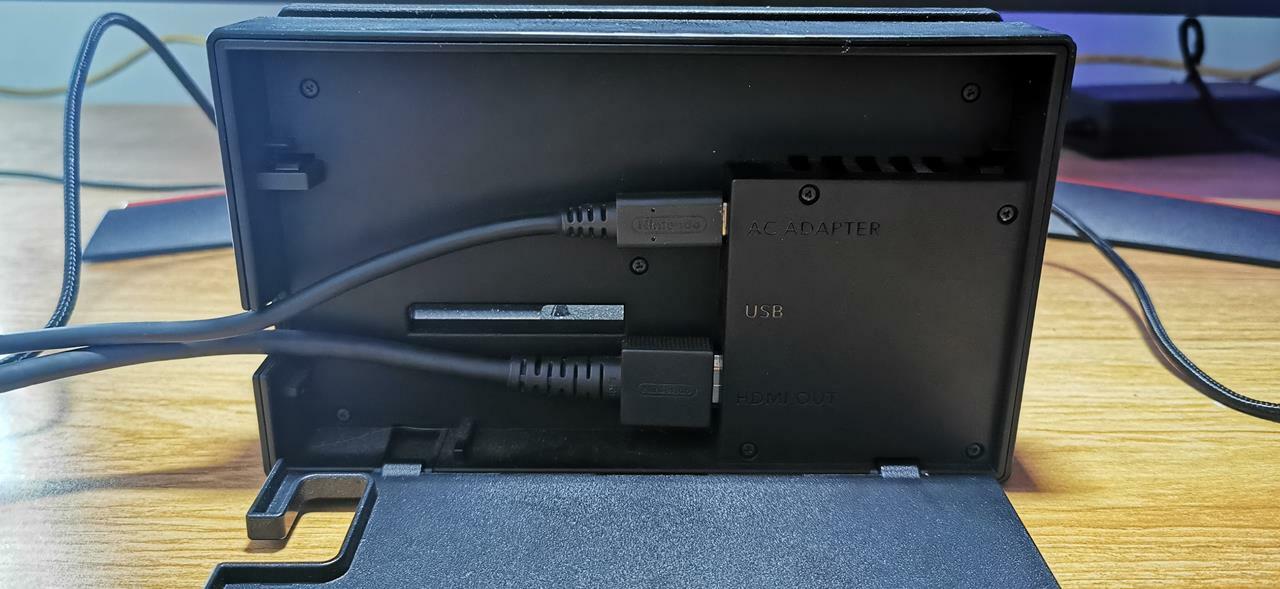
On the rear, you can detach a cover and firmly plug in the HDMI cable at the bottom and the AC adapter at the top. You'll want to make certain that there's no loose fit here, as that will impact on the signal being sent to your TV.
Connect the HDMI cable to your TV
With all the cables inserted, take your HDMI cable and plug into the HDMI port of your television.
Place the Switch in its dock

As the title says, carefully place your Switch in its dock. The front of the dock is the part that has the Nintendo Switch logo engraved in it, and you'll want your screen to be facing the same way.
Choose your controllers

If you don't have a third-party or official Switch Pro controller, you'll need to use your Joy-Cons to play games. Hold down the small black button at the top rear of each Joy-Con and carefully remove them. From here, you can place them in the included Joy-Con controller grip, or use them separately.
Turn your Switch on and play some games
Using either the controllers or the power button on the Switch, you can power on the console. Navigate to the correct HDMI channel, and enjoy a game of Fire Emblem: Three Houses or The Legend of Zelda: Breath of the Wild. The choice is all yours.
GameSpot Best Lists and Recommendations
- The Best Nintendo Switch Games
- The Best Xbox Series X Games To Play Right Now
- The Best PS5 Games So Far
- + Show More GameSpot Best Lists and Recommendations Links (1)
- The Best PC Games To Play Right Now
Got a news tip or want to contact us directly? Email news@gamespot.com
Join the conversation