How Do PS5's Saved Data Transfers Work?
The PlayStation 5 is backwards-compatible with a mess of PlayStation 4 games--here's how to get your game saves onto your new console so you can pick up your games right where you left off.
Backwards compatibility on the PlayStation 5 means you can pretty easily jump to the next-generation console while continuing to play most of your old PlayStation 4 games. Moving your games to your new console is pretty easy--you can do it with a disc, with an Ethernet cable, or over Wi-Fi. But you're probably also going to want to bring along your saved game files so you can pick up on your PS5 where you left off on PS4, and that's a little less intuitive.
It's not difficult to move game saves from PS4 to PS5, but you do have to go looking through menus to find the spot to do it. The best way is to use a PlayStation Plus subscription and its included cloud storage. If you upload your game saves to the cloud, you can then easily download them to your new console. You can also transfer save files to a USB stick on your PS4 and physically transfer the files without the use of the internet.
To grab your save files on your PS5, go into the Settings menu, which is marked by the Gear on top of the user interface. From there, navigate to "Saved Data and Game/App Settings." There, you'll find settings for your game save data on your console (or consoles) and in Cloud Storage. To pull down your game saves for PS4, head to "Saved Data (PS4)" and choose the "Cloud Storage" option. From there, you can see how much game data you've got in the cloud, download saves for specific games, and delete your data.
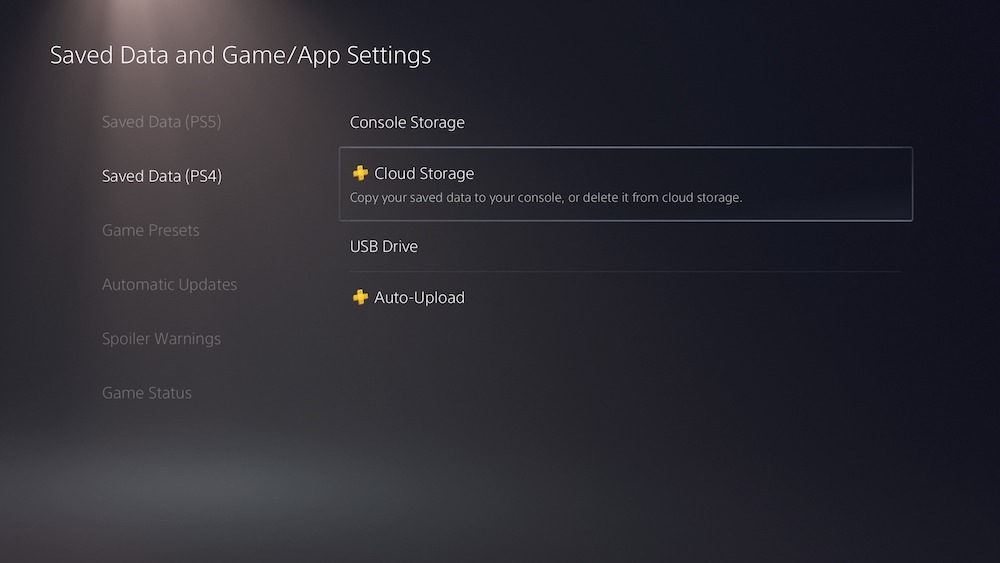
Using the cloud, you can also transfer your saves from your PS5 to the PS4, as well. The "Auto Upload" option lets you send save data straight to the cloud, so you can download it onto your PS4 if you switch back to your old console. If you want to shut off auto uploading (maybe to make sure you don't accidentally overwrite your PS4 saves), you can upload your saves individually from the "Console Storage" menu selection.
You can also transfer them without an internet connection. The menu also includes a "USB Drive" option, allowing you to move your saves from console to console by flash drive. You can copy from your USB drive from this menu option to get your saves onto your PS5. If you want to transfer saves from your PS5 back to your PS4 via USB, go to the Console Storage menu to choose which saves to copy to your USB drive.
We've got plenty more PS5 coverage and information, including our PS5 review. More is coming in the weeks ahead, so stay tuned for GameSpot for all your next-generation needs.
Got a news tip or want to contact us directly? Email news@gamespot.com
Join the conversation