How to Change Your PSN Name On PS4 And PS5
You can finally ditch that embarrassing name you thought was so cool in 2007.
Not long ago, your chosen PSN username was locked in and unchangeable. That was bad news for anyone who chose a name that was embarrassing or too complicated to remember or otherwise just unwieldy. Fortunately, Sony has shifted that policy now, allowing you to change your username as many times as you wish--if you're willing to pay. Here is everything you need to know about changing your PSN ID.
The cost of changing your PSN name
Sony allows you to change your password for free once, allowing you to correct an old username easily as long as you're certain what you want to change it to. Any further changes beyond that point, though, and you'll have to pay for the privilege. Subsequent instances will cost cost $10 per change for standard PlayStation Network members, or $5 per change if you're a PlayStation Plus subscriber.
But there are some costs to changing your PSN ID that go beyond the standard dollars and cents calculations. Sony warns that some PS4 games could experience issues after you've changed your ID. PlayStation put together a list of PS4 games that could be impacted by a name change, including problems like losing your Trophies or even loss of paid currency. PS3, Vita, and PS/TV games and apps don't support the name change as well. Sony also warns that there may be other games that experience issues that didn't arise during its testing, so it's a slight gamble either way.
With those caveats in mind, here's how you go about changing your PSN ID.
How to change your PSN ID
There are three methods to change your PSN ID, based on which platform you're using to actually commit the change. Keep in mind that after each of these, you'll be signed out of all devices and will need to re-login anywhere you were previously signed into PSN. Sony will also provide you with several suggestions when changing your ID. Feel free to use "robust-wax9" if you're so inclined.
How to Change PSN ID on a Web Browser
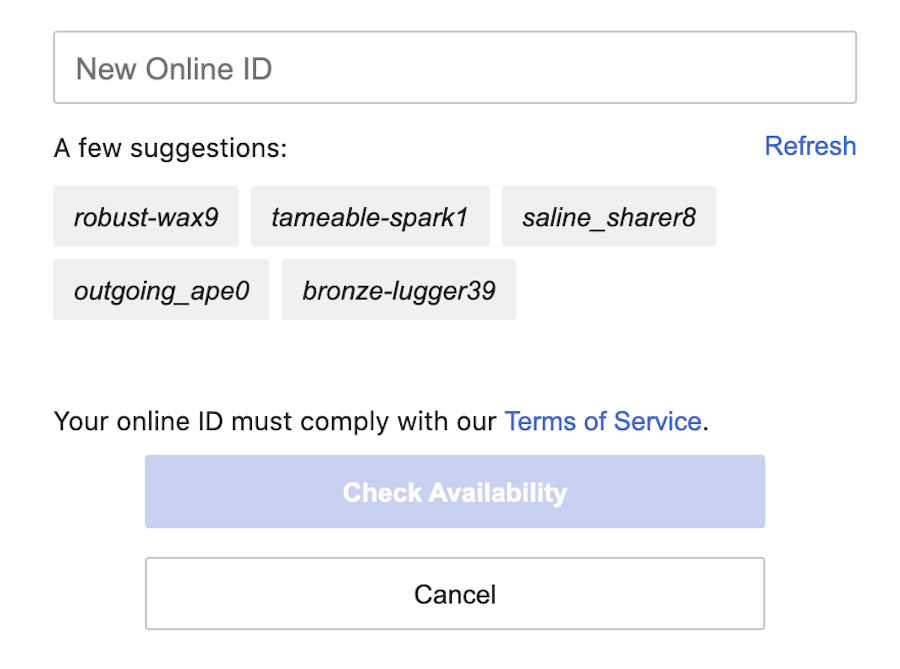
- Sign in to your Sony Account Management
- Select PSN Profile, then Edit
- Create a new ID and then follow the prompts to finalize the change
How to Change PSN ID on a PS4
- From your PS4 dashboard, go to Settings > Account Management > Account Information > Profile > Online ID
- Create a new ID and then follow the prompts to finalize the change
How to Change PSN ID on a PS5
- From your PS5 dashboard, go to Settings > Users and Accounts > Account > Profile > Online ID
- Create a new ID and then follow the prompts to finalize the change
GameSpot Best Lists and Recommendations
- The Best Nintendo Switch Games
- The Best Xbox Series X Games To Play Right Now
- The Best PS5 Games So Far
- + Show More GameSpot Best Lists and Recommendations Links (1)
- The Best PC Games To Play Right Now
Got a news tip or want to contact us directly? Email news@gamespot.com
Join the conversation