How to upgrade your PlayStation 3 hard drive
Find out how to upgrade the hard drive on your PlayStation 3.
It doesn't matter if you have the 20GB, 60GB, or even the new 80GB PlayStation 3--you can always use more storage space. All that available hard-disk space quickly disappears once you start downloading games, demos, and HD videos. Fortunately, Sony has designed the PS3 to allow console owners to perform their own hard-drive upgrades. You can go out and select your own hard drive instead of being forced to buy an official first-party hard-disk accessory. However, giving console owners that freedom means that aspiring upgraders will need to know how to select the right hard-drive upgrade and the proper installation technique.
The first step to replacing the hard disk is going to the store or visiting an online retailer to pick up a new hard disk. The PS3 is compatible with just about any 2.5-inch SATA notebook hard disk. Both 5400- and 7200-RPM drives should work fine. The physical size of the hard disk is important because it has to fit the PS3's 2.5-inch drive tray. As far as storage capacity goes, it doesn't make sense to go through the trouble of upgrading unless you go big: We're talkin' 120GB, 160GB, or even 250GB.

Once you have your upgrade drive, the next step is to back up the data on your current PS3 hard drive to an external storage unit. You can skip this step if you aren't attached to your music, videos, and game saves, but most of us will probably want to save all that information. The PS3 has a built-in software backup utility that can copy the PS3's hard-drive contents to an external storage device, such as a USB thumb drive or a memory stick. The removable storage device must use the FAT32 file system in order for the PS3 to recognize it. If you have an external hard drive that's formatted in NTFS, you can use the Disk Management utility in Windows to reformat the drive, but you'll need to create partitions on large external hard drives because Windows can only do FAT32 on drives 32GB or smaller.

If your storage device isn't large enough to handle a full system backup, you can selectively copy data over through the various music, photo, and game menus in the XMB. Your PlayStation Network login and system settings will remain safe on the system during the entire process. After you have your data safely backed up, you can move on to the actual hard-drive swap.
You will need a Phillips-head screwdriver to complete this part of the installation process. The PS3 owner's manual also includes step-by-step details on how to replace the hard drive, in case you need more instructions.





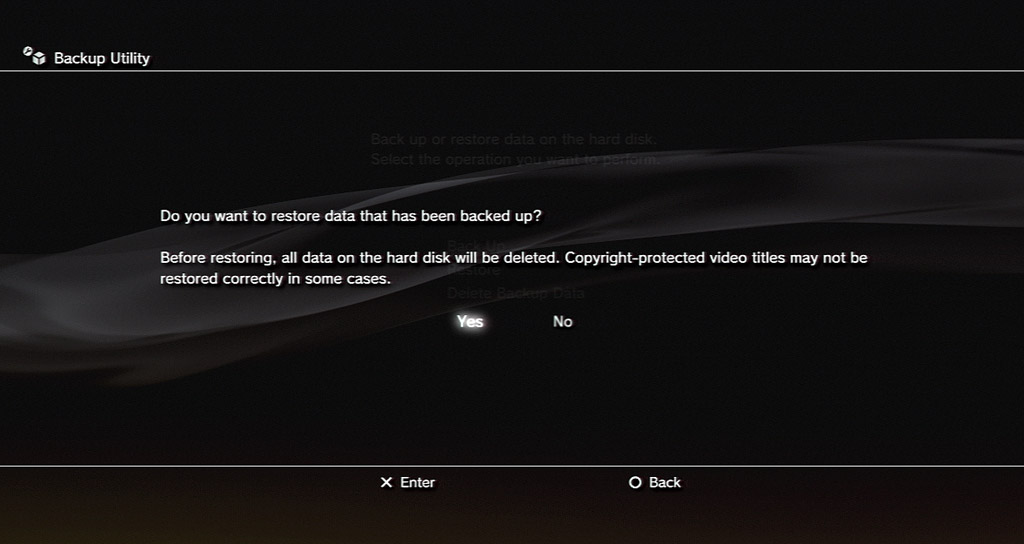
At this point you should have a newly upgraded PS3 and the leftover hard drive. You could try selling the old drive, but small-capacity used drives might not fetch enough money to be worth the hassle of finding a buyer. If you still want to make the drive useful, you can buy an external drive enclosure to make it into a portable storage device.
Are you ready to upgrade your PlayStation 3 hard drive, or have you already upgraded it? Share your tips or concerns in the comments below!
Got a news tip or want to contact us directly? Email news@gamespot.com
Join the conversation