How to overclock your CPU
For this edition of Press Start, we'll get you familiar with the basics of overclocking and explain what kind of equipment you'll need to get started.
Why overclock?
Overclocking the system processor is one of the easiest tweaks you can do to get more performance out of your PC. Motherboard manufacturers have steadily opened up more voltage and clock-speed options within the system BIOS to give ambitious overclockers the tools they need to get the most out of their CPUs. Processor manufacturers, desperate to capture the gaming market, have also relaxed their anti-overclocking stance, as we've recently seen in awkward lunges aimed at the PC gamer: the "unlocked" Athlon 64 FX and the Intel Extreme Edition processors.The FX and Extreme Edition chips fill a need for extreme overclockers who are looking to create the fastest chip possible using any means necessary. But regular enthusiasts know that paying $1,000 for an unlocked chip violates the spirit of overclocking--the entire purpose of the act is to get an inexpensive processor running as fast as a ridiculously expensive one.
For this edition of Press Start, we'll get you familiar with the basics of overclocking and explain what kind of equipment you'll need to get started. This feature isn't a comprehensive guide, as there are entire Web sites devoted to the subject, but hopefully you'll learn enough to determine whether or not you'd like to give overclocking a try.
What you need
If you want to overclock effectively, you need a few choice components. You'll want to get a CPU that has lots of headroom, a large speed margin between its standard speed and the top speeds achieved by other processors that share the same basic microarchitecture design. You're also going to need a motherboard that gives you the necessary overclocking tools like CPU and northbridge voltage selection options. Then you might want to consider upgrading the CPU cooling, although that does add considerable expense and some CPUs have been known to be phenomenal overclockers using the stock fans and heatsinks.The CPU model greatly affects what kind of overclock you can expect. Numerous Web sites and forums cover which processors are the most suitable for overclocking. For a good budget overclocking attempt, you want to stick to CPUs that cost less than $250. Sometimes, great bargains appear in the $150 range, but they don't come along too often. Among modern processors, the best bets for overclocking lie in the budget segments of Intel's new Core2 Duo and AMD's Athlon 64 X2 processors. Exact model numbers will vary as time goes on, but you usually want to go with the slower processor models since they're cheaper and provide more overclocking headroom.
Not all CPUs of the same model will overclock to the same levels. Some CPUs can run a little faster, while others can't. The more expensive processors have all been qualified to run at higher speeds, but the cheaper processors may have only graded out at lower speeds. When you buy a processor specifically for overclocking you're basically betting that the manufacturer's production quality is high enough that even the inexpensive chips can run at much faster speeds.
Pair up your CPU with memory suitable for the job. If you're going for a budget overclock, purchase only the speed you need. Low latency memory and high-speed memory cost a substantial amount and provide marginal gains in comparison to a large CPU overclock. If you're looking to squeeze out the most performance, regardless of budget, then premium memory is worth exploring. Buying faster memory "in preparation for the future" is pointless since you'll likely need a new a type of memory by the time you're ready to upgrade.
You will also need a motherboard that's willing to cooperate in the overclocking plan. Companies like Asus, DFI, MSI, Gigabyte, and Abit all manufacture motherboards specifically made for the tweaker. These motherboards feature extra options in the BIOS, more advanced cooling features, and better power-handling capabilities. Stay away from Intel brand boards and many name-brand pre-built systems if you plan on overclocking since they often don't have the BIOS settings that allow you to overclock the processor.
Extra cooling in the form of faster fans, better heat sinks, and water cooling (if you want to go exotic) all help to improve your chances of achieving a successful overclock. Some notable companies in the field of cooling include Thermaltake, Zalman, Alpha, and Thermalright among others, but lots of overclockers have had good success using the standard cooling units that come with the processor.
A good thermal paste, when correctly applied, is an absolute must-have especially if you're sticking with the stock heatsink and fan. There's no shortage of companies pedaling a cornucopia of metallic slimes: Arctic Silver, OCZ, Masscool, Antec, Kingwin, Cooler Master, and Artic Cooling. The key to unlocking the benefits of thermal compounds involves how you apply them. Make sure to place an even and very thin layer over the CPU. If you have too much paste on the CPU, the compound actually inhibits the transfer of heat to the heatsink.
Are you an experienced veteran with several processors under your belt? What CPU do you have and how high have you overclocked it?
Overclocking basics
Back in ancient times (1990), a computer's CPU frequency was essentially the entire computer's frequency. A computer running at 5MHz, or 30MHz, meant that just about every single component in the computer ran at that speed too. As processor technology improved, engineers realized that running the CPU at the same speed as the system might not be the best way to go about things. At that point, starting with Intel's 486 class of CPUs, multipliers were born. The Intel 486DX2 66MHz CPU ran at twice the speed of the front-side bus (33Mhz) and therefore had a multiplier setting of two. The CPU now ran twice as fast as everything else in the computer. Fast forward to modern day and it's common to see both AMD and Intel use multiplier settings of 15 and above.The other component to the CPU's final speed is the front-side bus (FSB). The FSB refers to how fast the communication link between the CPU and chipset operates. Modern computers typically operate on a 133MHz, 200MHz, or 266MHz FSB. Although, you've probably seen numbers like 533MHz, 800MHz, 1000MHz, and 1066MHz thrown around, those figures are based off the original FSB. In Intel's case, the company uses a quad-pumped bus that allows the chipset to communicate four times per cycle (or Hz), which means that a quad-pumped 200MHz FSB effectively communicates like it's at 800MHz (4x200MHz). In AMD's case, the company actually stepped away from traditional FSB architecture, and adopted the HyperTransport bus, which has a default value of 200MHz. Using that figure, you then multiply the HyperTransport bus speed and the multiplier to arrive at the final CPU speed.
If you know how to multiply, then you can overclock. Most overclocking follows the following formula:
(Multiplier) x (FSB) = Final CPU speed
Depending on what kind of CPU you own, there are essentially two different methods to overclocking--multiplier overclocking and bus-speed overclocking.
How to overclock using the multiplier
Most people don't fall into this category because the powers that be (AMD and Intel) lock the multiplier on their processors. The only way you can get a factory-unlocked processor these days is to pay exorbitant amounts for AMD's FX and Intel's Extreme Edition line of CPUs.Multiplier-unlocked CPUs allow you to change the multiplier at will. You can easily switch the 2.6GHz Athlon FX-60's default multiplier from 13 to 14, and have the CPU running at 2.8GHz in no time at all. The great benefit of a CPU with an unlocked multiplier means that you don't have to push the rest of your computer beyond its limits if you don't want to. You can put all the stress only on the CPU and leave the FSB untouched to keep the rest of the system operating within normal parameters.
Most overclocker-friendly motherboards will offer the option to change multiplier settings in the CPU section of the BIOS. However, most of us won't have the luxury of using the multiplier to overclock.
How to overclock using the FSB
If you can't adjust the CPU multiplier, the only way to increase the speed will be to jack up the FSB. When you overclock using the FSB, you're going to stress the CPU as well as just about every other component in the system, which mainly means that you'll need a quality motherboard. If you also want to overclock the memory subsystem, make sure to get premium RAM.The trick to overclocking the FSB is to move up in small increments until you experience minor instabilities. Motherboards built for overclocking will allow you to edge up the speed in very small increments, and they'll also offer several voltage options to help maintain system stability.
Both types of overclocking can benefit from increased power levels. However, don't push the CPU voltage levels too high. More power inevitably leads to more heat, which directly translates to a reduced electronic life span. If you're trying to squeak out an extra 100MHz with a disproportionate amount of power, you're better off going with the slower speed and a lower voltage setting. You're not likely to notice the difference between 2.8GHz and 2.9GHz, but you will notice when your computer becomes a premature doorstop.
Testing and maintenance
Be sure to thoroughly test your system out before you call it a day. Run tests like 3DMark06 and Prime95 to ensure that your system runs properly. Don't be satisfied with minor, one-off testing either. Run your tests in continuous loops for at least a few hours, if not an entire day. A little testing upfront can uncover major system instabilities early on.Forcing computer components to operate outside of normal specifications comes with risks. Be well aware that overclocking will void any warranty you have. If you play it safe and only increase the CPU voltage by a few percentage points, the overclock shouldn't affect the longevity of your equipment by very much. As long as you keep the temperatures low, everything should be fine.
An overclocked system using a normal fan and heat-sink cooling unit doesn't require much more care than a non-overclocked system. Get a can of compressed air and clean dust out of the case regularly. Go in for a deeper cleaning if the system starts to lock up while running games or other processor-intensive applications. Clear out the case air filters, and make sure to wipe down the CPU heatsink as well as the motherboard northbridge heatsink to get rid of dust that can trap heat.
Are you an experienced veteran with several processors under your belt? What CPU do you have and how high have you overclocked it?
Got a news tip or want to contact us directly? Email news@gamespot.com





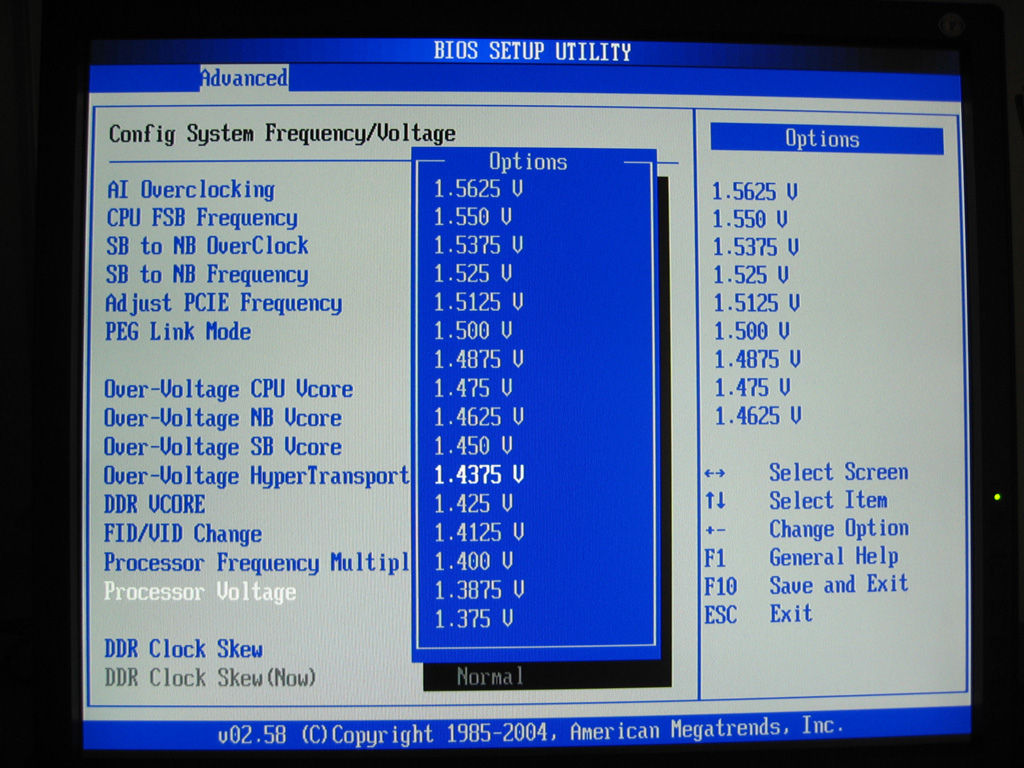
Join the conversation