Oblivion: Make It Pretty
Oblivion looks good to begin with, but the PC version can look even better with the right downloads. Check out the modifications we chose to use to make Oblivion look spectacular.
When we first fired up Oblivion, the graphical beauty of the game held considerable sway over our eyes. We could stare for hours at the shiny armor, the beautiful sunsets, and the frolicking deer. However, after a few days something about the game's textures irked us. The close up lush environments looked fantastic, but degraded down to a murky pile of green mush from afar. The Oblivion forum goers already had a term for the blocky, indistinct grass textures: pea soup. Furthermore, we noticed that water reflections of nearby terrain looked fine, but reflections of distant terrain appeared blocky. Then another revelation hit us, the water didn't bother to reflect our character, or other objects on screen either.
Roll over the image to load the comparison image.
Default Oblivion vs. Oblivion with mods installed
Oblivion could also use some help outside of graphics. Oblivion's inventory management system only shows a handful of items on a single page, which borders somewhere between atrocious and annoying depending on how deep you have to scroll down a list to find the item you want. Something had to be done. Fortunately, users didn't have to wait for Bethesda to address these issues with a game patch--Oblivion's open modification system allowed users to create their own fixes and add their own features.
The Oblivion Mod Scene
Within days, if not hours, of release the modding community, alight with activity, released scores of add-ons. Users willingly subjected themselves to half-complete changes, risking the game that they had in the hopes of getting something better in the end. The efforts have resulted in new functionality, which stretch all the way from improved graphics to entirely new game worlds and storylines. The best part--it's all free and rather easy to use.
Oblivion has countless mods, but this article focuses mainly on the visual tweaks. We scoured numerous forums for suggested tweaks; then we plodded through the various modding sites and sorted through scores of files to pick the very best mods. The vast majority fall into these categories: texture replacements, initialization tweaks, and data files. Texture replacements add new graphics or replace existing graphics in the game. Initialization tweaks contain information on how to edit your .ini file to improve performance and graphical quality using hidden settings already built into the game. Data files generally have an .esm file extension; some come with associated texture files that you have to load into the Oblivion data directory.
Keep in mind that not all modifications play nicely with each other--some mods might replace already-modded files and inadvertently delete a previously installed mod. Also, mod authors have limited resources for testing; don't be surprised if you come across the occasional graphical anomalies and even some instability.
Installing Mods
Due to the variety of modification types, there isn't one specific installation method. Most mod authors will provide simple instructions with their programs. However, we do have a few tips to share.
Should you decide to take advantage of the initialization tweaks, make a backup of the original file that you can revert to if things go horribly wrong. You can find the Oblivion.ini file in the My Documents/My Games/Oblivion folder. On a side note, if the ini screws up the game and you didn't bother to make a backup of the file, simply delete it. When you relaunch Oblivion, the game should create a new default Oblivion.ini file.
Texture mods are finicky and might not work because of an improperly made, or nonexistent, ArchiveInvalidation.txt file. Generally, this file comes with the mod, but if you already have the file in your Oblivion/Data/ game folder, you'll need to append new information to it. On the off chance that you need to make changes to the file, use this
Data files are easy to use, but they tend to arrive without documentation. You'll likely have to copy the files into the Oblivion/Data game directory. To enable them, click on the Oblivion game icon and then click on the Data Files button to choose what mods you want to load. It's as easy as smashing crabs!
The following pages have download links to all the mods we mention in the article. For simplicities sake we're also going to include one big file if you want to try them all out.
Loading Tweaks
Before we get to the files you can download, you might as well tweak up your initialization file a bit to take advantage of features already built into the game. You can find a few graphical tweaks in there, as well as some performance-enhancing goodies. We decided to include a few select tweaks; you can find a very comprehensive list of commands and settings at TweakGuides.
Crack open that initialization file (found in your My Documents/My Games/Oblivion directory) and make a few edits based on the following settings. The settings won't affect your image quality, but they do help with in-game stuttering. You can double the default values if you have 1GB of RAM, and then double them again if you have 2GB of RAM. The first two values (uInteriorCell Buffer and uExterior Cell Buffer) determine how much memory Oblivion dedicates to buffering these areas. You can leave these values at default if you wish, but if you have the RAM to spare, crank it up to at least the 1GB level. iPreload Size Limit determines how much RAM Oblivion gets to play with when it has to load levels.
Default:
uInterior Cell Buffer=3
uExterior Cell Buffer=36
iPreloadSizeLimit=26214400
1GB of RAM:
uInterior Cell Buffer=6
uExterior Cell Buffer=72
iPreloadSizeLimit=52428800
2GB of RAM:
uInterior Cell Buffer=12
uExterior Cell Buffer=144
iPreloadSizeLimit=104857600
If they aren't already set to 1 in your .ini file, change the following settings to 1 for some preloading goodness. These settings allow the game to preload textures and other files related to where you are. Load times might increase a little bit if you do so, but the change should noticeably reduce in-game hitching.
bBackgroundLoadLipFiles=1
bLoadBackgroundFaceGen=1
bBackgroundCellLoads=1
bLoadHelmetsInBackground=1
iBackgroundLoadLoading=1
bBackgroundPathing=1
If you happen to have a dual-core CPU, enable the following settings. They, too, will help with loading and give slight boosts to performance.
Multithreading Tweaks:
bUseThreadedBlood=1
bUseThreadedMorpher=1
bUseThreadedTempEffects=1
bUseThreadedParticleSystem=1
bUseMultiThreadedTrees=1
bUseMultiThreadedFaceGen=1
iNumHavokThreads=5
iThreads=9
iOpenMPLevel=10
Water Reflections
Roll over the image to load the comparison image.
Oblivion's water reflections look good, but they're missing a few things. Namely, your character doesn't have a reflection; the trees don't, either, and even nearby rocks miss themselves in the water. Track down the following settings in the .ini file and switch them all to 1 from their default setting of 0. High-end systems won't bat an eye at the performance hit, but you might have to adjust how much candy you want to turn on if you have a weaker system.
bUseWaterReflectionsMisc=1
bUseWaterReflectionsStatics=1
bUseWaterReflectionsTrees=1
bUseWaterReflectionsActors=1
Grass Density
Roll over the image to load the comparison image.
Adjusting iMinGrassSize doesn't improve graphical quality; it merely changes it slightly for better performance. The default setting is 80; higher settings such as 100, 120, and 140 will add more space between each patch of grass and give you a slight boost to performance. Go too high, though, and your landscape will look like a mangy dog. Try different settings to determine a good balance of performance and quality.
iMinGrassSize=80
BTmod--User Interface
Roll over the image to load the comparison image.
Even if you're not big on downloading scads of files, we recommend you at least use the BT Mod. These endeavoring folks created a highly tweaked user interface for Oblivion, and most all of the changes are for the better. The two biggest changes include a larger inventory screen and map screen. The mod's authors also included extensive instructions that let users tweak the amount of magic slots, as well as change the colors and sizes of UI windows.
BTmod--Map
Roll over the image to load the comparison image.
The BT Mod includes a much larger full color map.
Well-Used Map
Some folks got bored with the monochrome map included in Oblivion. They gave it some pizzazz by adding color and a nice worn look. It's a nice little tweak that spruces things up, and it won't affect your frame rates.
Cyrodiil Terrain Map
Roll over the image to load the comparison image.
The creator of this map decided to include topographic information, which will now let you see geographical landmarks on the map.
LOD Replacement
Roll over the image to load the comparison image.
Oblivion's distant textures look amorphous and lack detail. Shaja's, LOD Replacement modification upscales the original textures to 2048x2048. The textures don't include new detail, but the extra-high resolution gives a much sharper picture compared to the original 1024x1024 textures. Video cards with less than 256MB of RAM might experience some issues with this modification.
Normal Maps
Roll over the image to load the comparison image.
By itself, the normal map replacement helps get rid of the black splotches that dot the land. We recommend pairing it with the LOD Replacements. When combined, the "pea soup" effect and splotches disappear, which makes for a pristine hillside.
Normal Maps + LOD Replacement
Roll over the image to load the comparison image.
Natural Environments
Roll over the image to load the comparison image.
We found Max Tael's Natural Environments modification to be indispensable for a great looking world. The add-on modifies in-game weather patterns, improves the sky textures, tweaks the water settings, and even provides for improved underwater visibility. Some scenes look almost idyllic; others turn considerably more ominous.
Natural Environments + Normal Maps + LOD Replacements
Roll over the image to load the comparison image.
When we combine the Natural Environments mod with the modified Normal Maps and LOD Replacements, the result is breathtaking. We think you'll agree that the game looks ridiculously better than the original screenshot.
Jarrod's Texture Replacements
Roll over the image to load the comparison image.
Jarrod, a rather well-known figure in the Elder Scrolls community, gained notoriety for providing improved textures in previous Elder Scrolls games. His modifications for Oblivion completely replace the original game textures. Some areas look considerably better; other areas are debatable. The new road looks more worn, but the far off grass textures stick out like a sore thumb.
Grass Height
Roll over the image to load the comparison image.
As the name suggests, the modification limits how high grass can grow. Oblivion's default grass gets high enough to hide enemies and useful items. Shorter grass makes it easier to find plants you might need or crabs that need crushing.
Grass Textures
Roll over the image to load the comparison image.
The original Oblivion grass textures leave noticeable patterns in the ground when viewed from a distance. The mod removes the pattern and offers nicely manicured lawns in their stead.
Antialiasing+HDR
Roll over the image to load the comparison image.
ATI's recent video cards provide antialiasing with high dynamic range lighting enabled at the same time. Unfortunately, Oblivion doesn’t allow you to enable the feature. A fellow named Chuck decided to change that and managed to make it work. The mod isn't really a part of Oblivion, but more a beta ATI driver. You will need a powerful newer Radeon card (X1900, X1800) for the feature to work.
This concludes our Oblivion: Make It Pretty tech story. You can find more coverage of The Elder Scrolls IV: Oblivion on GameSpot.
Got a news tip or want to contact us directly? Email news@gamespot.com




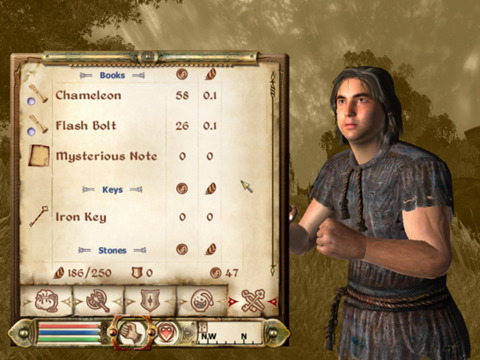


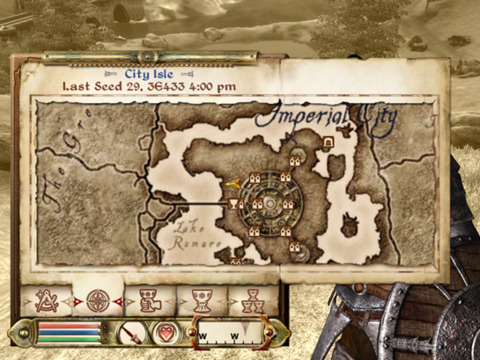

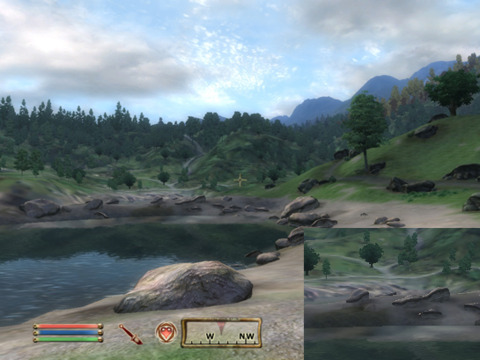






Join the conversation