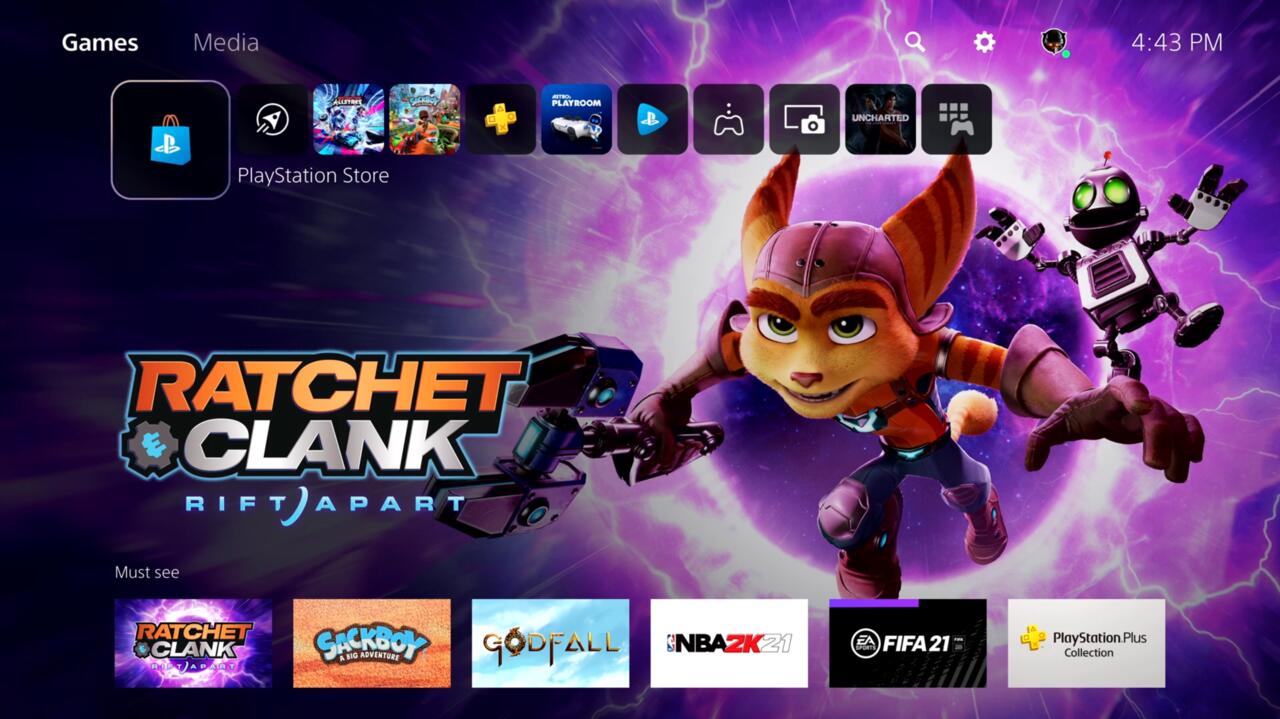For a while, it seemed pretty wild that Sony hadn't revealed the UI of its upcoming PlayStation 5, given that the console's launch is only in a few short weeks. But that has finally changed thanks to a recent State of Play presentation offering a more detailed look at how the console works. Unlike Xbox Series X's UI--which is similar to current-gen Microsoft consoles--the PS5's UI is entirely different from its predecessor.
To help give you an idea of what to expect from the UI of Sony's upcoming next-generation console, we're going over the most significant changes. This includes numerous alterations to how you interact with the console's base functions like screenshot tools and your friends list, what the Create button pops up in the UI, the new navigational system known as Cards, and much more. While what we detail below is based on the recent presentation, we'll, of course, know a lot more once we get a hands-on with the PS5 come November 12.
Regardless, be sure to check back as we detail the latest changes. You can also check out the video version of this feature in the player above for a more visual look at the details we've presented. Otherwise, if all this sells you on Sony's next-generation console, be sure to hop into our PS5 preorder guide.
The Game Is Always Front And Center
The PS5 UI has received a complete overhaul, and the most noticeable change is the literal emphasis on your gaming being front and center. Once you boot up the PS5 from rest mode, your game will be up and running from wherever you last left off, accompanied by the all-new Control Center.
Whether you're scrolling through recent activity, joining chat rooms, sharing screenshots, or checking the news, it all occurs overlaid on the game you're actively playing. Meaning, your gaming experience isn't entirely interrupted by the console forcing you into another menu like the PS4 currently does.
Control Center
Pressing the PlayStation Button now brings you to the PS5's Control Center. Previously with the PS4, tapping PS Button would bring you out of the game and to the PS4's home screen. If you held it, it'd bring up the Quick Menu, where you could check notifications, friends list, etc. This time around, pressing the PS5's PS Button no longer interrupts the game but brings us to its new Card-based UI.
Instead of navigating either the Home screen or Quick Menu, everything you want to accomplish, from checking on your friends list to going over game activity or looking at notifications, happens in the Control Center using Cards. It's time to say goodbye to the Home and Quick Menu from the PS4 altogether.
Cards
Cards are a new and significant integration into how we'll be navigating the console's UI. They give you a glimpse into everything going on like news, game activity, and what your friends are up to, and it will have unique integration into certain PS5 games. The big card-based feature is Activities, which are a way to track what you have and haven't done within the game you're playing.
It acts kind of like PlayStation's very own quest log, which is a nifty feature for completionists, and trophy hunters, as it's a quick way to get a birds-eye view of what you haven't done yet in a game. Such as showing objectives you haven't completed yet, or even teleporting you in the game to a specific objective.
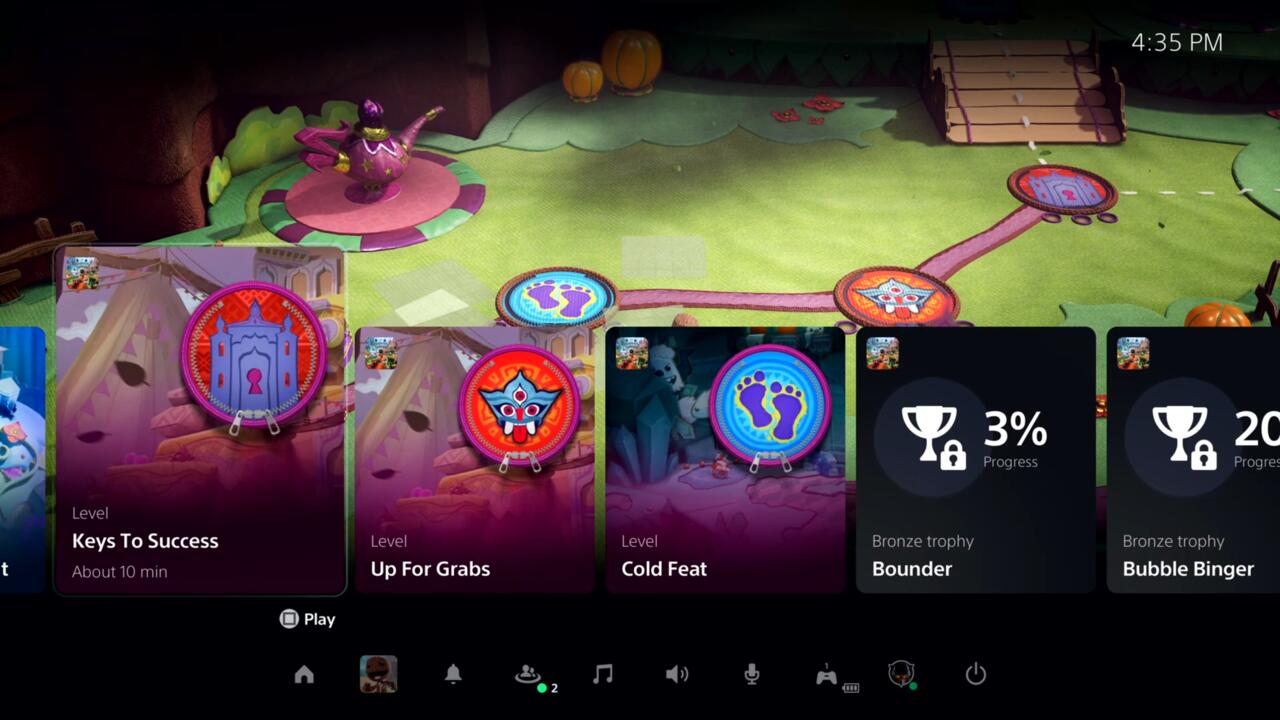
It even gives you an idea of how long it'll take to achieve the objective. So, say you have to call your mom in half an hour; this feature gives you a quick look into how much time you'll need to complete your objective, rather than having to stop halfway feeling unfulfilled and anxious throughout the entire conversation with your mom. It gives a new and literal meaning to saying "just two more minutes!" to the nagging sibling/parent/dog or whatever.
Picture-In-Picture
Cards can also be placed on the screen while you're playing, snapping to either side or working as picture-in-picture. You can also view objectives from your activity lists directly on screen without interrupting your game and maneuvering other menu screens.

There's also a new Game Help feature for active PlayStation Plus members, which offers in-game guidance to achieve specific goals with hints alongside screenshots and videos demonstrating how to accomplish the objective. This, too, can be snapped on screen alongside your game, so you don't have to leave and go searching online for a walkthrough. While handy, it's admittedly an opt-in feature for developers, so it's not necessarily guaranteed that all games will have this functionality.
Seamlessly Interact With Friends
Continuing the emphasis on keeping the game front and center, when friends invite you to chat rooms, you can do it all with your game running in the background. Previously with the PS4, getting an invitation would interrupt your game, requiring you to go to another menu screen where you'd enter the chat. But no more!
Additionally, interacting with your friends, like hopping into their games, inviting them to chatrooms, or sharing a screenshot with them, can all be down through Cards in the Control Center, including the Share Screen option. The card feature lets you snap a live feed of their gameplay on your screen, so you can watch your friends get destroyed at Demon's Souls while you swing gallantly through NYC in Spider-Man: Miles Morales.
Create Button
Zero interruption is the name of the game here in the PS5's UI, and pressing the Create button brings up a minimalist option bar at the bottom of the screen with the option to capture something that had just happened, a screenshot, or begin recording gameplay. You can share clips and screenshots like always, but it's worth noting that with the new interface, a shared piece of media can be flagged by developers to include an automatic spoiler warning. This appears to be implemented to ensure that those accessing any content you've shared won't have their days unexpectedly ruined by something you didn't know they didn't want to see. But like the official Game Help feature, the spoiler tag flagging appears to be opt-in for developers.
Home Screen
While there's a lot of talk of its Control Center and Card UI, the Home Screen, of course, makes a return…with a facelift, no less. If you're starting your console up on a fresh start, the Home Screen is where you'll land. It's where you'll go if you want to start another game or download a new one.

This time around, Media has its own separate menu from Games, rather than being all bunched together like on the PS4. Each game and application has an integrated hub to explore information, which is a much-needed upgrade to the PS4's feature of pressing down from a game icon and getting a bunched up convoluted look at news, trophies, and friend activity. This new design seems much more breathable.
Explore
Explore is a new option to the PS5 that brings together all of your games, shows news stories, and trending media. However, the feature is still being tested out, so be aware that it won't be available to every user on day-one.
PlayStation Store
PlayStation Store is integrated into the menu experience instead of being a separate app, which makes exploring, shopping, and finding new games a quicker, more intuitive experience, without ever having to leave the PS5's home screen.