How To Take The Best Screenshots On Xbox One and PS4
Both the Xbox One and PS4 compress their screenshots before sharing them. Here are some methods to circumvent this and get the highest quality screenshots possible.

The Xbox One's latest system update introduced the ability to capture screenshots and share them online. Though the PlayStation 4 shipped with this functionality through the DualShock 4's Share button, its own screenshots are actually of inferior quality to the Xbox One's, as both consoles approach the way they compress and share their respective images differently.
When I talk about compression, I'm referring to the way each console reduces the file size of the image to ready it for uploading by reducing the quality of the image itself. Depending on how much compression is used, the screenshot can turn out blurry, or with a number of ugly-looking compression artefacts, which means the image won't look as good as what's on screen when you take the screenshot.
Although the Xbox One takes higher quality screenshots than the PS4, there are still a number of steps for both consoles that you'll need to follow in order to get the highest quality image files onto your computer. Let's start with the Xbox One.
Xbox One
When you take a screenshot on the Xbox One by double-tapping the Xbox Home button on the controller, it saves the image to the hard disk. To share it, you need to open the Upload app. You're given a number of different locations you can upload the screenshot to, but only two of these will let you eventually save the image file itself: Twitter, and OneDrive.
Uploading to Twitter does, of course, require that you have a Twitter account. When you share the image, the Xbox One automatically writes a tweet that contains a link to the screenshot on your Xbox.com profile--it won't attach the image to the tweet itself. This is needlessly messy if sharing to Twitter was your ultimate goal, but the knock-on effect is that you can source a less-compressed image from that link than you could if it were attached to a tweet. Simply visit that link in the tweet, then right click on the image and open it in a new tab--your browser should download a PNG image file with little compression.
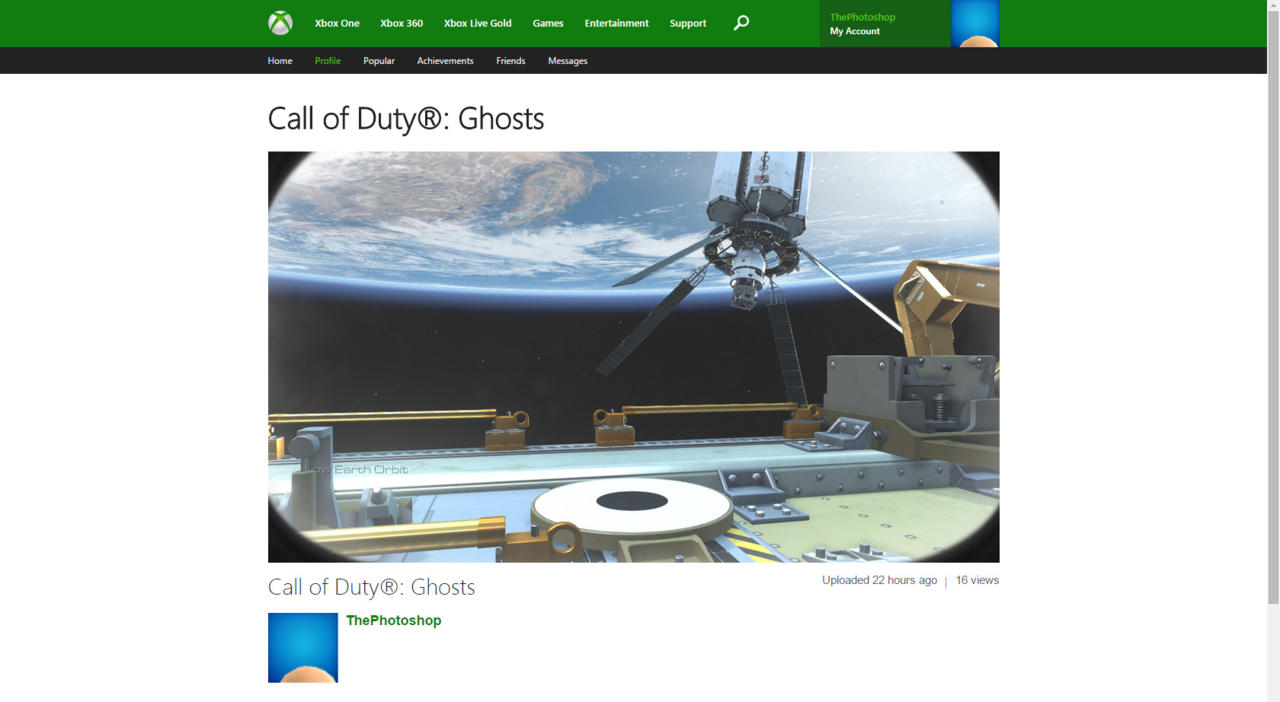
Why do you need to share to Twitter, rather than directly to your Activity Feed from the Upload app? A couple of reasons. Currently, there is no way to move a screenshot from the Xbox One's hard drive to a USB stick by using the Xbox One's interface itself. If you only share the image to your Activity Feed, it will be viewable when looking at Activity Feeds on the Xbox One, but screenshots do not currently appear in the Xbox.com Activity Feed view--which means there's no image for you to save. Sharing to Twitter is the only way to find a link to that image through Xbox.com.
As an alternative to sharing a screenshot to Twitter, you can share it to OneDrive. This is a simpler process, as your Xbox Live account should also sign in to OneDrive.live.com, where your screenshot will be in a folder under the Pictures link. Open the screenshot in full view, and then at the top of the screen press "Download" or "View Original" to save the higher-quality image to your hard drive. This saved image from OneDrive appears to use the same, minimal compression as the image saved through the Xbox.com Activity Feed.
PlayStation 4
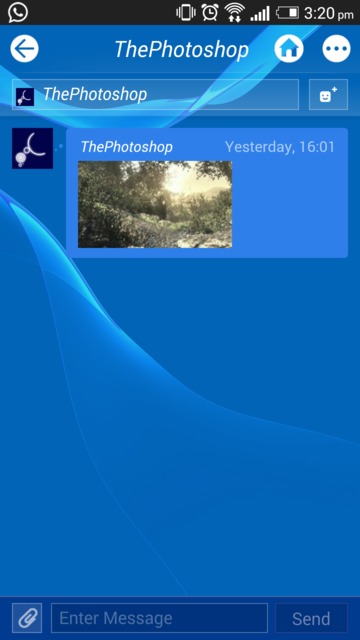
Though the PS4 contains more sharing options for its screenshots than the Xbox One, all of them except one greatly compress the image before it is shared. The result is a screenshot that takes up only one quarter of the file size of an identical screenshot from the Xbox One, but it also uses four times the compression--and it shows.
PS4 screenshots can be shared to Twitter, but unlike the Xbox One these screenshots are embedded into the tweet itself. The result is an image that is not only smaller than the native resolution it was captured at, but also greatly compressed. Similar compression was encountered when sharing to Facebook, as well as when copying the screenshot to a USB stick using the PS4's storage management functions.
The only way to retrieve a less-compressed screenshot from a PS4 is by choosing the "message" option, attaching the screenshot, and sending it to a friend's PSN account. That friend then needs to download the PlayStation App on their phone, open the message with the screenshot attached, and then press "Save" to save the screenshot to their phone. After this, the phone needs to be plugged into a computer via its charging cable, so that the phone's memory card can be opened in a file browser and the screenshot file retrieved.
This image file features the least amount of compression when compared to every other way of sharing a PS4 screenshot. However, it's still more compressed than the screenshots that can be retrieved from the Xbox One.
Which console takes the best screenshots?
That title goes to the Xbox One, hands down. Not only do its screenshots feature far less compression than those of the PS4, but the effort required to retrieve those less-compressed images is far less than the fiddly workaround required with the PlayStation mobile app. Check out this comparison: on the top is a screenshot from the opening of Call of Duty: Ghosts on Xbox One, saved via a Twitter link to the Xbox.com screenshot page. Below it is the same scene on PS4, saved via the PlayStation mobile app.


Regardless of the screenshot quality difference between platforms, it's surprising that both consoles compress their images to such a degree in the first place. File size is a key concern when sharing content online, and a smaller image results in less time spent staring at an upload screen. But every screenshot a player takes is also a testament to each console's graphical prowess, and if they are to be shared amongst platform fans and potential customers, then each platform holder would want those images to look the best they possibly can. Though Call of Duty: Ghosts only runs at 900p on the Xbox One, and at 1080p on the PS4, the Xbox One's superior screenshot function makes the make look technically superior on the platform, when it technically isn't.
Given Sony's over-reliance on image compression, and Microsoft's haphazard Twitter integration, it's clear that both parties are still coming to terms with how best to enable players to do the work of showing off their systems through social media for them.
Got a news tip or want to contact us directly? Email news@gamespot.com
Join the conversation