Guild Wars Hardware Performance Guide
Almost any machine can run Guild Wars, but not all of them run it well. Read our guide for tips on what settings you should lower or what you could upgrade to improve performance.
Guild Wars, despite its low system requirements, still requires a decent bit of horsepower to run without a hitch. Any game with loads of people online walking in and out of view can tax a computer's performance. To help you maintain consistently playable frame rates, we've gone ahead and identified all the major bottleneck sources where performance could break down.
Benchmarking a multiplayer online role-playing game can be tricky as you have to be very careful about where you go and what you do to create a reproducible test. In Guild Wars, whenever you enter a combat zone, you're not playing with the rest of the world; you play either by yourself or with a few chosen teammates. We chose to go solo in a nice open spot that we felt would represent the game. Once we chose our spot, we had the character spin in circles for a full minute and recorded the results with Fraps.
The test certainly isn't the most taxing scenario, but it is reproducible. With that in mind, the numbers might be slightly higher than what you would experience in town where 50 people could be wandering around, or while playing with a few teammates in a creature-filled area.
Guide Sections
Guild Wars isn't a terribly demanding game for computers to run, but tweaking some of the settings and an upgrade or two will help you get the most of your online experience. We've divided our guide into four sections: video card, game settings, CPU, and memory. In each section, we report performance results with a dose of our own in-game experience mixed in.
Game Settings
With most modern machines you'll be able to set everything to high and enjoy the scenery. But if you can count the dust rings on the inside of your computer, you might want to tone down some of the quality settings to improve frame rates. We experimented with the different in-game graphical settings to see which options affected performance the most.
Graphics
Guild Wars has some surprisingly low hardware requirements. Those of you out there with a GeForce 2 GTS could theoretically play the game, but we wouldn't recommend it. In our tests, we used everything from the GeForce 7800 GTX to the GeForce 4 MX 440. In total, we used 10 video cards across two test beds.
CPU
Guild Wars only needs a Pentium III 800MHz CPU to run. We don't have a test bed that has that slow of a CPU, but we did use our Athlon 64 4000+ running at 2.4GHz to test Guild Wars. To see how well the game scales, we reduced the speed of our Athlon 64 4000+ down to 2GHz and then further down to 1.6GHz to see how the CPU affected performance.
Memory
We varied the amount of system RAM (256MB, 512MB, 1GB) on our test bed to see if it had an effect on frame rates. We also got a hold of some low latency Corsair memory to see if higher quality RAM helped performance.
Graphical Settings
Turning on all the graphical settings on Guild Wars produces a very pretty picture. But when you start pushing all the sliders and options to their maximum, your graphics card will show signs of strain even if you have a current-generation GPU.
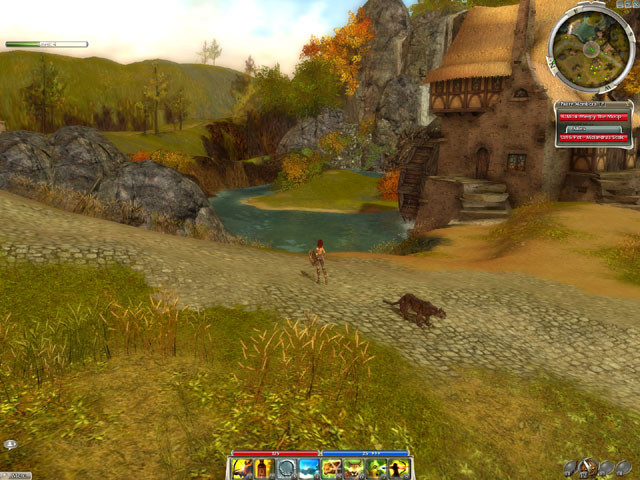 | 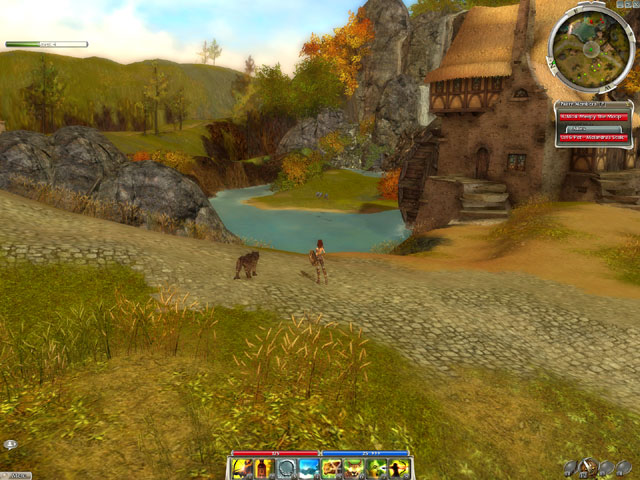 |
 |  |
To determine which settings affect performance the most, we set all image-quality settings to the minimum mark and then tested each option, one by one. We then compared the performance results against our reference benchmark, where we disabled every setting. With every feature disabled, our GeForce 6600GT pulled off 135 frames per second. From that we determined that texture-quality settings affect performance the least, so you should feel free to crank it up. Post processing effects and reflections affect performance equally. We found that high terrain settings affected performance the most, by shaving off nearly 30 percent of the maximum frame rate. Basically, if you need more performance, start by reducing the terrain settings and then fiddle with post processing effects.
Guild Wars also has an easy-to-set graphical slider to help you choose image-quality levels. We went ahead and tested all four slider settings. The results aren't altogether surprising. If you lower image quality, performance increases. As usual, the highest image-quality setting has the greatest toll on performance.
AMD Athlon 64 4000+ CPU, Asus A8N SLI Motherboard, 1GB (512MB x 2) Corsair XMS PC3200 Memory, 250GB Maxtor Maxline III SATA Hard Disk Drive, Windows XP Professional.
Graphics Cards: GeForce 6600 GT PCI Express.
Graphics Drivers: Nvidia ForceWare 77.72.
Video Card Performance
By looking at the minimum specs for Guild Wars, we can tell that the developers wanted just about everyone to be able to play the game. Guild Wars can be satisfied with a Pentium III 800MHz CPU and a 32MB video card. Even the recommended system isn't altogether out of this world: Pentium III 1GHz, 64MB video card, and 512MB of RAM.
We reached into our grab bag of video cards and pulled out 10 GPUs of varying power to see if upgrading the video card could help performance. Our test beds went through everything from the all-powerful GeForce 7800 GTX to the now-archaic GeForce 4 MX 440.
We noticed that Guild Wars may not require a great deal of graphics power, but it certainly doesn't shy away from it. With no built-in frame rate limiter, we easily hit the limits of our CPU when our GeForce 7800 GTX and the Radeon X850 XT PE both capped out at 110fps. Dropping down to the GeForce 6800 GT and the Radeon X800 XL 512MB, we managed to hit the CPU bottleneck at low resolutions, but the video cards became the limiting factor at 1600x1200. Both cards output respectable numbers, averaging about 90fps at 1600x1200.
Frame rates started to dip considerably once we dropped down to the eight-pipe wonders, the GeForce 6600 GT and the Radeon X700. Fortunately, a game like Guild Wars doesn't require much in terms of frames per second. You could easily average 30-40fps and play contentedly. Both of these cards can provide that level of play at the highest-quality settings and at high resolutions with ease.
The game slowed down considerably with all settings enabled once we moved down to the modern budget cards, the GeForce 6200 64MB and Radeon X300 SE. We'd recommend dropping the resolution and some of the quality settings to get more playable frame rates.
At 3 years old and still ticking, the former flagship GeForce 4 Ti4600 performed surprisingly well, although we'd still recommend dropping the resolution and possibly a quality setting or two. Our GeForce 4 MX 440 could run the game, but you're going to have to reduce both image quality and resolution quite a bit to get the game to move fluidly. Both of these legacy products put up frame rates on par with the GeForce 6200 64MB and the Radeon X300 SE.
AMD Athlon 64 4000+ CPU, MSI K8T Neo 2 Motherboard, 1GB (512MB x 2) Corsair XMS PC3200 Memory, 250GB Maxtor Maxline III SATA Hard Disk Drive, Windows XP Professional.
AMD Athlon 64 4000+ CPU, Asus A8N SLI Motherboard, 1GB (512MB x 2) Corsair XMS PC3200 Memory, 250GB Maxtor Maxline III SATA Hard Disk Drive, Windows XP Professional.
PCI Express Graphics Cards: GeForce 7800 GTX, Radeon X850 XT, GeForce 6800 GT, Radeon X800 XL 512MB, GeForce 6600 GT, Radeon X700, Radeon X300 SE 128MB, GeForce 6200 64MB.
AGP Graphics Cards: GeForce Ti4600, GeForce 4 MX 440.
Graphics Drivers: Nvidia ForceWare 77.72 Beta, ATI Catalyst 5.6.
Tester's Note: Both testbeds were used in the graphs above because not all cards were available in one form factor at the time of testing.
CPU Performance
Guild Wars loves more power even if it doesn't need it. We used our trusty Athlon 64 4000+, clocked at a default 2.4GHz, and varied the clock speed to simulate lower-speed CPUs.
For most 3D games, you want the bottleneck to be in the video card, and not in the CPU. Once your CPU becomes the bottleneck, all that extra graphics processing power goes to waste.
We found that once we dropped our Athlon 64 4000+ down to 2GHz, which puts it in the range of an Athlon 64 3000+, all of our tests capped out at 90fps. Once we dropped down the CPU clock to 1.6GHz, representing a fictitious Athlon 64 2600+, performance dropped down to 74fps.
As common sense would dictate, you'll want to pair a beefy video card with a beefy CPU. Overall, to maintain playable frame rates, you don't need too much in the CPU department. Our Athlon 64 4000+ clocked at the equivalent of a 2600+ can provide enough power to run the game at more than acceptable frame rates.
AMD Athlon 64 4000+ CPU, MSI K8T Neo 2 Motherboard, 1GB (512MB x 2) Corsair XMS PC3200 Memory, 250GB Maxtor Maxline III SATA Hard Disk Drive, Windows XP Professional.
Graphics Cards: GeForce 6800 Ultra.
Graphics Drivers: Nvidia ForceWare 77.72.
Memory Performance
We tested memory configurations ranging from 256MB up to 1GB of RAM, and even puttered around with some latency settings to see if we could squeeze some more performance out of our machines.
We found that Guild Wars likes to have lots of RAM. With all those expansive hills and loads of people, you'll be loading tons of models, textures, and map information. You're going to need RAM for that if you want to keep the game moving smoothly. The Guild Wars box cover may say that you can play the game with 256MB of memory, but actually doing so is almost criminal. You may be able to get in the game with only 256MB of memory, but it's far from playable. You'll lose large swathes of the image as you move the mouse because of the hitching. The frame rate numbers don't come close to representing the image stuttering in the game. Going with the recommended 512MB of RAM, the game put up decent numbers, but also behaved slightly sluggish at times. With 1GB of RAM, we found performance increased and the game loaded and acted with fewer hitches. If you have the means, we highly recommend jumping up to either 512MB of RAM or 1GB.
Using high-end Corsair XMS memory, we tested our system to see if a lower CAS latency helped performance. Frame rates went up at low resolutions, but there wasn't much of a difference in the higher resolutions where the video card becomes more of a factor.
AMD Athlon 64 4000+ CPU, MSI K8T Neo 2 Motherboard, 1GB (512MB x 2) Corsair XMS PC3200 Memory, 250GB Maxtor Maxline III SATA Hard Disk Drive, Windows XP Professional.
Graphics Cards: GeForce 6800 Ultra.
Graphics Drivers: Nvidia ForceWare 77.72.
Got a news tip or want to contact us directly? Email news@gamespot.com

Join the conversation